How to Avoid Microsoft Copilot Installation on Windows 365 PCs
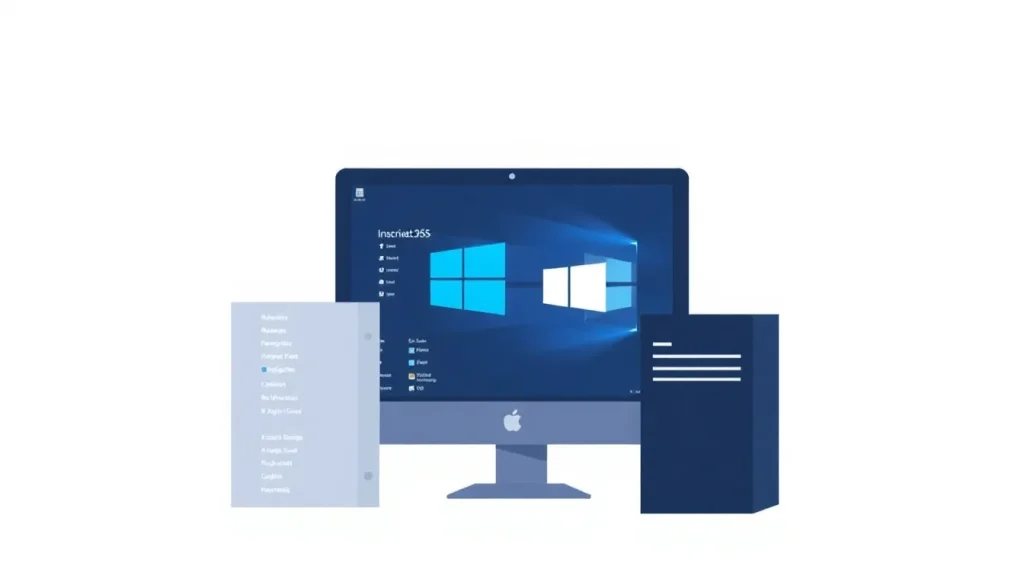
The integration of artificial intelligence in everyday software is rapidly transforming how users interact with their computers. Microsoft is at the forefront of this revolution with its latest tool, Copilot, designed to enhance productivity within its suite of applications. However, the installation of this tool is generating considerable debate among users. With the impending forced rollout of Microsoft 365 Copilot on Windows PCs, understanding how to manage its installation has become essential for many users.
As Microsoft continues to innovate, it’s crucial to stay informed about new features and tools that may impact your workflow. In this article, we will explore the upcoming changes surrounding Copilot, how users can manage its installation, and the implications of this AI integration.
- Microsoft's plan to install Copilot on Windows PCs with Microsoft 365
- Understanding the implications of Copilot's forced installation
- How to opt out of automatic installation of Copilot
- How to enable Copilot in Microsoft 365
- What happens if you delete Microsoft 365 Copilot?
- Availability timeline for Copilot in Office 365
Microsoft's plan to install Copilot on Windows PCs with Microsoft 365
Since the launch of Windows 11 in 2021, a significant evolution has taken place in the operating system, particularly with the integration of AI functionalities. The introduction of Copilot in early 2023 marked a pivotal moment for users of Microsoft 365 applications like Word, Excel, and PowerPoint. This assistant is designed to streamline tasks and provide intelligent suggestions, enhancing overall productivity. However, concerns have arisen as Microsoft has announced that Copilot will be forcibly installed on all Windows PCs that have applications from the Microsoft 365 suite.
Microsoft’s commitment to AI is evident through its substantial investments in OpenAI, which have allowed it to leverage advanced AI models. The integration of Copilot into its applications aims to offer users a more intuitive and responsive experience. However, the mandatory installation raises questions about user choice and control over their software environment.
Understanding the implications of Copilot's forced installation
The ramifications of this forced installation extend beyond mere user preference; they involve considerations of privacy, control, and user experience. Users who are not comfortable with AI-driven tools may feel overwhelmed or even resistant to using Copilot. Additionally, understanding how to manage this installation becomes essential for those who wish to maintain their preferred software setup.
- Privacy Concerns: Many users worry about how AI tools like Copilot may collect and utilize personal data.
- User Control: The forced installation raises issues regarding users' autonomy over software choices.
- Learning Curve: Some users may find it challenging to adapt to new AI functionalities.
How to opt out of automatic installation of Copilot
Fortunately, Microsoft has provided a way for users to avoid the automatic installation of Copilot, especially for those residing in countries where privacy regulations are stringent, such as in the European Union. Here’s how you can prevent Copilot from being installed automatically:
- Sign In: Log into the Microsoft 365 Admin Center.
- Navigate to Settings: Go to Personalization > Device Configuration > Modern Application Settings.
- Select Copilot: Choose Microsoft 365 Copilot from the list.
- Disable Installation: Uncheck the box next to “Enable automatic installation”.
While these steps can help mitigate the automatic installation, it’s important to recognize that many users may still find themselves with Copilot installed by default. Microsoft's strategy appears to be aimed at ensuring widespread adoption of this AI assistant across its Office suite.
How to enable Copilot in Microsoft 365
If you've decided that you would like to give Copilot a try, enabling it is straightforward. Users can access Copilot features directly within their Microsoft 365 applications. The tool is designed to provide assistance based on the context of the tasks you are performing, making it a potentially valuable resource.
- Open Your Application: Launch Word, Excel, or PowerPoint.
- Access Copilot: Look for Copilot in the toolbar or help section.
- Utilize Features: Ask Copilot to assist with tasks such as formatting documents or analyzing data.
By integrating Copilot into your workflow, you may find that it enhances your productivity, although the effectiveness will depend on how comfortable you are with AI assistance.
What happens if you delete Microsoft 365 Copilot?
For users who decide that Copilot is not for them, removing it is an option. Uninstalling Copilot may revert your applications to their traditional functionalities, but it’s important to consider the following:
- Reversion to Previous State: Deleting Copilot may limit access to AI-powered features.
- Future Updates: You may miss out on future enhancements that Microsoft includes with Copilot.
- Potential Reinstallation: If you change your mind, reinstalling may require navigating through settings again.
Availability timeline for Copilot in Office 365
Microsoft has confirmed that the rollout of Copilot will begin in October and is expected to be completed by mid-November. This timeline suggests that users should prepare for the changes and consider how they will adapt to the new tools.
As the launch date approaches, keeping an eye on updates from Microsoft can provide insights into how the deployment will occur and what additional features might be introduced. For those looking for a practical overview, this video provides a detailed guide on how to manage Copilot:
As we move toward a more AI-integrated landscape, understanding tools like Microsoft 365 Copilot will be crucial for maximizing productivity while ensuring user comfort with these advancements. The balance between innovation and user preference will continue to shape the future of software applications.




Deja una respuesta