Instant Tips to Find Anything You Search on Pinterest
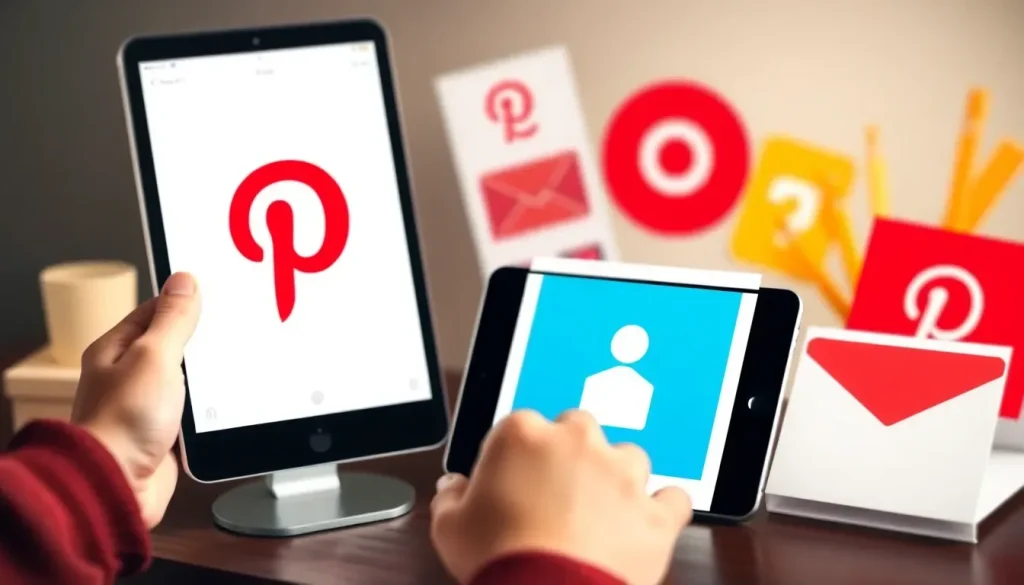
With over 500 million users worldwide, Pinterest has emerged as a social media haven for those seeking intriguing content and daily inspiration. It serves as a platform where one can explore ideas across countless topics, transforming into a catalog of links and images that cater to virtually any interest. Whether you're looking for DIY projects, recipes, or interior design ideas, Pinterest is a treasure trove of information. However, navigating through this vast array of content can be daunting. Fortunately, Pinterest offers several tools to help users search for any content and discover new ideas.
On Pinterest, you can uncover stunning images, diagrams, videos, external links, and even products available for purchase. This platform not only satisfies your needs but also encourages you to explore new hobbies. You can save all the content you find into your personalized boards, helping to train Pinterest's algorithm to present suggestions that align with your tastes and preferences.
In this guide, we will explore the various methods Pinterest offers to search for ideas. From a simple word or concept that can be refined with instant suggestions to using images you've discovered on Pinterest, and even employing your mobile camera to find related content. These three distinct methods will help you locate exactly what you’re searching for, while Pinterest will also provide you with suggestive images and content based on your searches.
- Basic Tips for Searching on Pinterest
- Searching on Pinterest Using Images
- Using Pinterest Lens: Search with Your Camera
- How to Search for Specific People on Pinterest
- Viewing Your Search History on Pinterest
- Exploring Trending Searches on Pinterest
- Optimizing Your Search with Keywords
- How to Access and Search Your Saved Pins
Basic Tips for Searching on Pinterest
Let’s start with the basics. When you first enter Pinterest, your starting point is the feed or wall. This is common across social media platforms, showcasing a constant flow of content through what is known as endless scrolling. This wall continuously updates based on your searches, the pins you open, and the boards you create. However, we will focus on the Search or Explore section, represented by a magnifying glass icon.
In this section, you will find topic suggestions that differ from what appears on your main wall. The key feature here is the search bar labeled Search for ideas. This is a straightforward search tool. When you type in a keyword, it will display related words as suggestions. After the results appear, Pinterest allows you to filter those results for better content. For instance, if you’re searching for products, you can filter by Products. If you're looking for content creators, you can search by Profiles.
Another way to filter results is by navigating through tags. Depending on what you searched for, you will see tags that help redirect your search. One example is the Body Types tag, which appears when you search for fashion items. This tag is designed to tailor the suggestions displayed to the body type you select in the dropdown menu. Additionally, there is a Hair Type tag for hairstyle suggestions based on your hair type. All of these filters work seamlessly on both the web version of Pinterest and its iPhone and Android apps.
Searching on Pinterest Using Images
Pinterest is uniquely designed to let you get lost in a sea of content. Whether you're aimlessly browsing or searching for something specific, the constant suggestions will often lead you to discover something intriguing. You can easily jump from one idea to another while creating boards filled with the concepts you encounter.
This does not prevent you from conducting your own searches. Pinterest makes it effortless to link between content. For example, instead of searching for something using keywords, why not search using an image you found on the platform? When you open a pin with an image, you will notice a magnifying glass icon in one corner. This icon serves the purpose of Image Search, allowing you to look for related content based on that image.
Depending on what you're searching for, the results may lead you to purchase links or similar images. If you've found a piece of content you like but it's not exactly what you had in mind, searching by image on Pinterest might help you locate precisely what you're thinking of.
Another noteworthy aspect of the Image Search feature is that it allows you to frame your search. If a particular pin includes multiple elements, you can focus only on the part that interests you. This way, you will see similar results for that specific element, rather than for the entire image.
Using Pinterest Lens: Search with Your Camera
The Lens feature, or Pinterest Lens, is arguably one of the most exciting tools for searching on Pinterest. Its concept is similar to a feature launched by Google years ago, which is now integrated into their search engine and other applications, such as the AI assistant Gemini. This function enables you to photograph or focus on something in front of you using your phone's camera. The built-in image recognition technology will then convert that image into searchable keywords for the internet, or specifically, Pinterest.
To access this feature on Pinterest, look for the camera icon located to the right of the search box labeled Search for ideas. Tapping this icon will activate the Pinterest Lens. For first-time users, you will need to grant permission for the app to access your camera and photo gallery. After this step, you can either use a previous photo or take a new one of an object you want to search for.
With that photo, Pinterest will begin to search for similar images and content within its vast catalog of pins and boards. The results can be quite varied depending on what you photograph. If the results aren't quite what you expected, you can refine your search by better framing the photo you just took. Alternatively, you can try capturing that object, person, or element again for a more accurate search.
For a deeper understanding of how to effectively use Pinterest, you can check out this helpful video:
How to Search for Specific People on Pinterest
In addition to searching for general ideas and images, Pinterest allows you to find specific users and content creators. This can be particularly helpful if you're looking to follow someone whose boards inspire you. To find users, simply type their name in the search bar. You can also explore their profiles and boards, gaining access to a wealth of curated content.
- Type the username or real name in the search bar.
- Navigate to the "Profiles" tab to filter results.
- Follow users whose content resonates with you.
Viewing Your Search History on Pinterest
Understanding your search history can enhance your Pinterest experience. You might want to revisit certain pins or ideas you discovered previously. To access your search history, navigate to your profile settings. There, you will find a section dedicated to search history, where you can view and manage your past searches.
Exploring Trending Searches on Pinterest
Pinterest also provides insights into what is currently trending. This feature enables users to stay updated with popular themes and ideas circulating within the community. To find trending searches, head to the Explore section, where you’ll see a list of popular tags and topics. This can serve as a source of inspiration for your next project or interest.
Optimizing Your Search with Keywords
Utilizing keywords effectively can greatly enhance your search results on Pinterest. When searching, be specific with your terms and try various combinations to yield different results. Additionally, consider using adjectives that describe what you're looking for, such as “boho living room ideas” instead of just “living room.” This specificity can refine your search and present you with more relevant content.
How to Access and Search Your Saved Pins
Lastly, if you've curated a collection of pins, searching through them can be just as straightforward. Navigate to your profile and click on the board where you've saved pins. Use the search bar within that board to locate specific pins based on keywords or themes. This feature helps keep your organized content easily accessible for future reference.




Leave a Reply