How to Set Up Recovery Methods for Dashlane Access
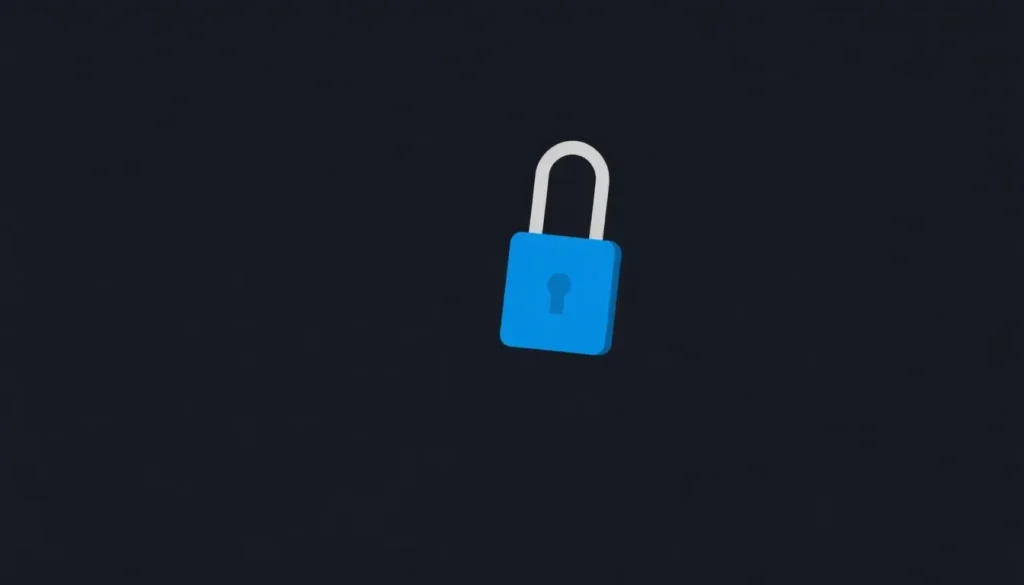
Imagine a scenario where you find yourself locked out of your Dashlane account. You might forget your master password, lose access to your two-factor authentication (2FA) methods, or face both misfortunes at once. Fortunately, Dashlane offers several recovery methods to help users regain access with minimal hassle. The key to avoiding a frustrating lockout is to set these up ahead of time.
In this article, we will explore essential recovery methods available in Dashlane and provide detailed instructions on how to set them up. By proactively managing these options, you can ensure quick and easy access to your account, even in unexpected situations.
Setting up biometric recovery in the mobile app
One of the most convenient recovery methods available in Dashlane is the biometric recovery feature, which can be enabled through your mobile app. To set this up, follow these steps:
- Open the Dashlane mobile app.
- Navigate to Settings > Security.
- Toggle the switch for Biometric recovery to enable it.
Once activated, an encrypted version of your master password will be stored on your device. This allows you to access your account by authenticating with your biometric data, such as your fingerprint or facial recognition. Importantly, you can set up biometric recovery on multiple devices, which adds an additional layer of flexibility.
However, it’s crucial to remember that biometric recovery should not be your sole recovery method. Dashlane advises users to complement this feature with a recovery key for added security and reliability.
Creating a recovery key for added security
Even if you have biometric recovery in place, creating a recovery key is an essential step. A recovery key serves as a fallback option if you lose your device or cannot access your biometric features. Here’s how to create one:
- For the browser extension: Go to Settings > Security Settings.
- Under Account recovery, select View options and toggle the Recovery key switch.
- For the mobile app: Access Settings > Security, scroll down, and tap Recovery key.
The recovery key is a unique 28-character string composed of random letters and numbers. For security, it’s advisable to store this key securely:
- Write it down and keep it in a safe place at home.
- Save it in an encrypted file or folder on your computer.
- Consider storing it on a secure external drive or in a reputable cloud service.
By encrypting this information, you ensure that even if someone gains access to your recovery key, they cannot easily use it without your email information.
Downloading your 2FA backup codes
When you initially set up two-factor authentication (2FA) for your Dashlane account, you provide a mobile number for recovery purposes. In case you lose access to your 2FA app, Dashlane can send recovery codes via text messages. Here’s how the process works:
- Log in using the first texted code as your recovery code.
- After entering this code, input your master password.
- To disable 2FA temporarily, use the second texted code.
Additionally, Dashlane offers a set of 10 backup codes that can be used if you lose access to your primary 2FA method. These codes are essential to retain, and you should:
- Print them out or write them down.
- Store them in an encrypted file on your computer or in the cloud.
Keep in mind that if you have already set up 2FA but do not know your backup codes, you will need to disable and re-enable 2FA to generate a new set, as Dashlane does not allow users to view existing backup codes after setup.
Accessing Dashlane account recovery options
Dashlane provides multiple recovery options to ensure users can regain access to their accounts easily. These options include:
- Biometric recovery: Access your account through face or fingerprint recognition.
- Recovery key: Use this unique key as a fallback if you lose your primary access methods.
- Two-factor authentication backup codes: Use these codes to bypass 2FA if your primary device is unavailable.
- Emergency access: Designate trusted contacts who can temporarily access your account in case of emergency.
To manage these settings, visit Settings > Security in your Dashlane mobile app or browser extension. Having a comprehensive recovery plan ensures that you are never completely locked out of your account.
Understanding Dashlane's admin-assisted recovery
For users with business accounts, Dashlane offers an admin-assisted recovery feature. This allows administrators to assist users in regaining access if they encounter login issues. The process typically involves the admin verifying the user’s identity and providing necessary recovery information. Here's how it works:
- The admin can view user account statuses and provide assistance in recovery.
- They can verify the identity of users through various methods.
- Admins can temporarily grant access while the user resolves their primary login issues.
This feature is particularly useful in team environments where multiple users share access to sensitive information. It helps maintain security while providing a safety net for users who encounter issues.
Dashlane support: Getting help when needed
If you ever find yourself unsure about your recovery options or facing issues with your Dashlane account, Dashlane provides robust customer support. Users can access various resources:
- Help Center: Comprehensive articles addressing common issues.
- Contact support: Direct assistance from Dashlane's customer support team via email or chat.
- Community Forums: Engage with other Dashlane users to share experiences and solutions.
By utilizing these resources, you can quickly resolve any concerns and keep your account secure.
For more tips on managing your passwords and securing your digital life, you might find this informative video helpful:




Leave a Reply