6 practical ways to use the USB port on your router

The USB port on your router is often overlooked, yet it provides a myriad of practical functions that can enhance your connectivity and streamline your digital life. From sharing files seamlessly to charging devices, this small port can significantly increase the utility of your home or office network. Let’s explore the various functionalities it offers and how you can make the most of this often-underutilized feature.
- Understanding the functionality of the USB port on your router
- Devices compatible with the USB port on routers
- Setting up automatic backups using the USB port
- Exploring additional uses for the USB port on your router
- What to look for in a router with a USB port
- Video guide: Practical uses for your router's USB port
- Conclusion on the utility of the USB port on routers
Understanding the functionality of the USB port on your router
The USB port on a router can serve multiple purposes, depending on the model and its capabilities. Below are some of the most common functions:
- Printer sharing: By connecting a USB printer to your router, you can turn it into a network printer accessible from all devices connected to the network. This eliminates the hassle of switching cables and installing drivers on each device.
- Network-attached storage (NAS): Plugging in an external hard drive or USB stick allows you to create a centralized storage space. This enables all network devices to access documents, photos, and videos, and in some cases, stream music and movies directly from the hard drive.
- Automated backups: Many routers support automated backup features. You can set up your router to back up files to the connected USB device either on a schedule or in real time whenever changes are made. Detailed instructions on how to set this up will follow.
- Power supply for IoT devices: Some USB ports can power small devices like IoT hubs and smart lights, providing a convenient solution when outlets are in short supply.
- Mobile internet connectivity: When equipped with LTE dongles, your router can switch to a mobile data connection during internet outages, ensuring you remain online.
- Charging devices: Certain routers allow you to charge smartphones, tablets, or other gadgets through the USB port, adding yet another layer of convenience.
Devices compatible with the USB port on routers
The range of devices you can connect to the USB port varies based on the router's specifications. It's essential to consult the user manual or manufacturer's website to ensure compatibility. Common devices include:
- USB printers
- External hard drives
- USB flash drives
- Mobile broadband dongles
- IoT hubs and accessories
- Smart devices requiring power
Setting up automatic backups using the USB port
To ensure your data is protected, you can set up automatic backups through the USB port. Here’s a step-by-step guide on how to do it:
- Connect a USB hard drive or flash drive to the router. Most routers will automatically recognize the storage device.
- Access the router's user interface by entering its IP address in a web browser.
- Look for options labeled “Backup” or “Storage” within the interface.
- Select “New Backup Job” or a similar option, and follow the on-screen instructions provided by the setup wizard.
- Choose between a scheduled backup or a real-time backup to save changes as they occur.
- Manually initiate the first backup to verify that the setup is functioning as intended.
By automating your backups, you can save valuable time and ensure your important files are always secure.
Exploring additional uses for the USB port on your router
The USB port on your router can also facilitate various creative uses that extend beyond the typical functionalities. Here are some innovative applications:
- Media server: Connect an external hard drive loaded with media files to create a media server. You can stream music and videos to compatible devices within your network.
- File sharing: Use the USB port to share files directly over the network, allowing easy access to documents and media for all connected devices.
- Firmware updates: Some routers allow you to upload firmware updates via the USB port, simplifying the process of keeping your device up to date.
- VPN services: If your router supports it, you can connect a USB device that stores VPN configuration files, enabling secure browsing for all devices on the network.
What to look for in a router with a USB port
When selecting a router with a USB port, consider the following features to maximize your experience:
- USB version: Look for routers with USB 3.0 ports for faster data transfer rates compared to USB 2.0.
- Storage compatibility: Ensure the router supports various file systems (like NTFS or FAT32) for broader compatibility with external drives.
- Power output: Check the power output of the USB port to ascertain if it can adequately power your devices.
- Supported protocols: Some routers offer support for advanced protocols like DLNA for seamless media streaming.
- Security features: Ensure your router includes security protocols to protect the data being shared or stored.
Investing in a router with these features can significantly enhance your network experience and make the most out of its USB capabilities.
Video guide: Practical uses for your router's USB port
For a visual representation of how you can utilize the USB port on your router, consider watching this insightful video that outlines practical applications and tips:
Conclusion on the utility of the USB port on routers
As shown, the USB port on your router is far from being a mere accessory. It opens up a variety of functionalities that can greatly improve your networking experience. From sharing printers to backing up data and powering devices, understanding and utilizing this feature can make your digital life more efficient and organized.


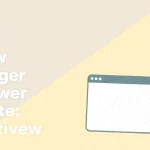

Leave a Reply