Parental Controls Explained for iOS 26 and iPadOS 26
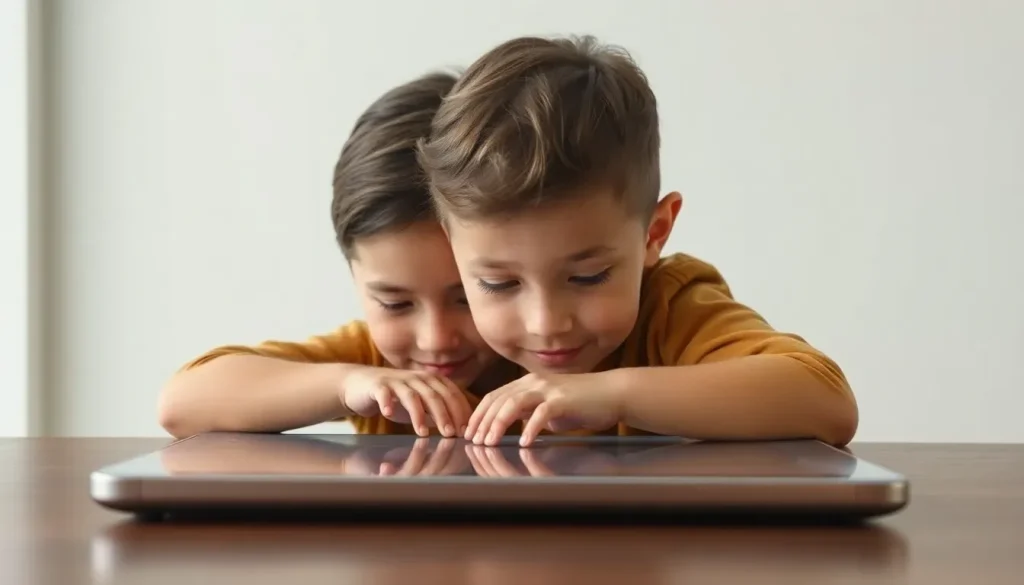
In a digital age where children are increasingly exposed to online content, parents face the challenge of ensuring their kids navigate the internet safely. Apple's iOS 26 introduces robust tools that empower parents to manage their children's digital experiences effectively. With the rollout of these new features, understanding how to create and customize child accounts has never been more critical.
This guide delves into the details of setting up child accounts on Apple devices, exploring the various protections and customization options available. Parents will gain insights on how to leverage these tools for a safer and more enjoyable online experience for their children.
Creating a child account on Apple devices
The process of creating a child account within Apple's ecosystem is designed to be straightforward, ensuring that parents can quickly establish controls. However, there are some prerequisites to keep in mind.
Before diving into the setup, make sure that your device is updated to the latest software version. Additionally, you must be the Family Sharing organizer or a designated parent or guardian in the Family Sharing group.
Setting up a child account can be done using various devices, including an iPhone, iPad, or Mac. The process involves confirming your identity, which may include using a credit card or uploading a valid ID to your Apple Wallet.
Here’s how to create a child account on an iPhone or iPad:
- Open Settings.
- Select Family.
- Tap the Add Member button located in the top right corner.
- Select Create Child Account.
- Tap Continue.
- Input the child's name and birth date.
- Follow the on-screen instructions to complete the account setup.
For Mac users, the steps are as follows:
- Click the Apple Menu in the upper left corner.
- Select System Settings.
- Click on Family.
- Select Add Member.
- Choose Create Child Account.
- Follow the on-screen instructions to finish the setup.
It's important to note that guidelines for child accounts can vary by country. In the United States, children aged 13 and younger are required to have a child account, whereas other countries may have different age thresholds.
Customizing child protection features
While iOS 26 simplifies the initial setup of child accounts, it also offers extensive customization options to tailor protections according to individual needs. Parents can implement a range of restrictions to promote a safe online environment.
To start, ensure that Content & Privacy Restrictions are enabled on the child's device. Here’s the process:
- Open Settings.
- Select Screen Time.
- Choose your child's name under the Family section.
- Tap Content & Privacy Restrictions and enter the Screen Time passcode when prompted.
- Toggle on Content & Privacy Restrictions.
With those restrictions in place, parents can easily set specific limits on various activities, including screen time, app access, and more.
Setting up screen time limits
Establishing reasonable screen time limits is essential to ensure that children do not overindulge in device usage. Parents can set scheduled downtimes and specific app time limits by following these steps:
- Open Settings.
- Select Screen Time.
- Scroll down to choose the setting you wish to modify.
Within the Limit Usage category, parents can implement the following restrictions:
- Downtime: Schedule time away from screens for your child.
- App Limits: Set time limits for specific apps or categories, such as social media or gaming.
- Always Allowed: Designate apps that can always be accessed, regardless of other limits (note: Phone cannot be disabled).
- Screen Distance: Encourage safe device holding distances, requiring a device with Face ID functionality.
Managing built-in apps and features
Disabling default features can be a prudent approach for safeguarding younger users. Parents can turn off access to apps like FaceTime, Wallet, and Camera. Here’s how:
- Open Settings.
- Select Screen Time.
- Tap Content & Privacy Restrictions and enter the passcode if prompted.
- Choose Allowed Apps & Features.
- Toggle off any apps you wish to restrict.
Preventing App Store purchases
Many parents have encountered the stress of unexpected in-app purchases. Fortunately, you can prevent this by restricting App Store access:
- Open Settings.
- Select Screen Time.
- Go to Content & Privacy Restrictions and enter the passcode if prompted.
- Choose iTunes & App Store Purchases.
- Set the desired purchase restrictions to Don't Allow.
Limiting game features
To ensure a safe gaming environment, parents can manage the interactions available in games. This is particularly relevant for games utilizing Game Center features:
- Open Settings.
- Tap Screen Time.
- Select Content & Privacy Restrictions and enter the passcode as needed.
- Tap App Store, Media, Web, & Games.
- Choose Game Center.
- Set restrictions according to your preferences for each feature.
Restricting explicit content
Ensuring children are shielded from explicit content is vital. This includes filtering age-appropriate music, podcasts, and movies:
- Open Settings.
- Tap Screen Time.
- Select Content & Privacy Restrictions and enter the passcode if prompted.
- Go to App Store, Media, Web, & Games.
- Implement the appropriate restrictions for each media type.
Additionally, parents can restrict access to adult content on the web, customize website access, and create approved or blocked lists.
Controlling Apple Intelligence and Siri features
With the introduction of Apple Intelligence and an updated Siri, parents may want to limit their child's access to these evolving technologies:
- Open Settings.
- Tap Screen Time.
- Select Content & Privacy Restrictions and enter the passcode if prompted.
- Tap Intelligence & Siri.
- Toggle off features that you wish to restrict.
By utilizing these features and customizing settings, parents can create a safer online environment for their children, ensuring they can enjoy the benefits of technology while minimizing risks. For a comprehensive overview of the new features in iOS 26 and how to maximize parental controls, you might find watching this helpful video beneficial:




Leave a Reply