How to Send Silent Videos via WhatsApp
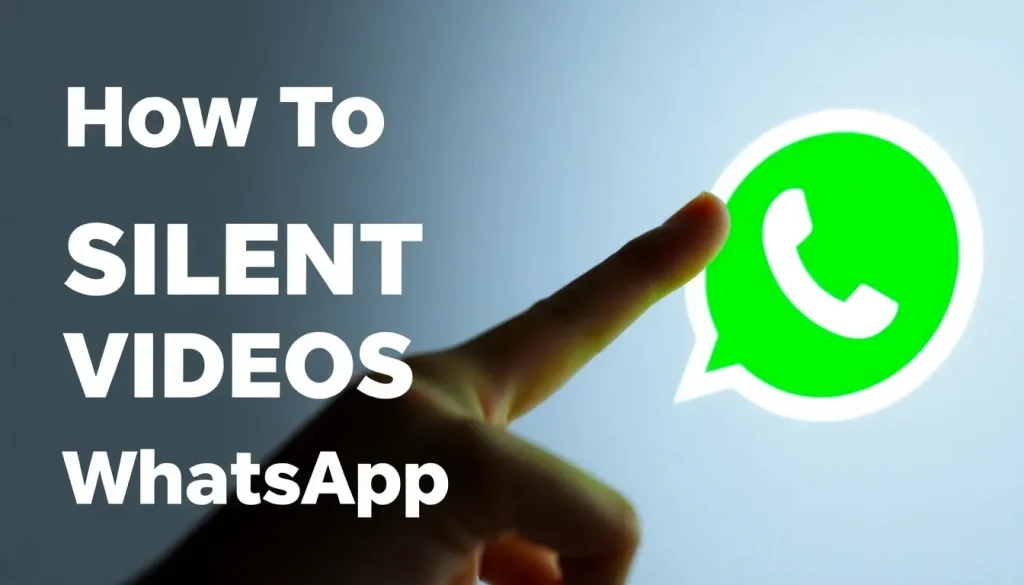
WhatsApp has revolutionized the way we communicate, allowing users to share a myriad of media, including images, audio, and videos. However, while sharing is convenient, sometimes it raises concerns about what is being sent, especially with videos that might include unwanted audio. If you’ve ever experienced awkward moments due to background noise or an inappropriate comment captured in a video, you’ll be glad to know that it’s possible to send videos without sound. This guide will show you exactly how to do it, ensuring your visual content speaks for itself.
Why send videos without sound?
There are several reasons why you might want to send a video without audio. Beyond just avoiding embarrassment, removing audio can enhance the viewing experience for the recipient. Here are some compelling reasons:
- To eliminate poor audio quality that detracts from the video.
- To avoid sharing compromising or sensitive information that might be heard in the background.
- To focus attention on the visual elements of the video rather than distracting sounds.
- To reduce the file size of the video, making it easier and quicker to send.
These reasons make it clear that sending videos without sound can be beneficial in many situations. However, understanding how to do this properly is essential.
Step-by-step guide to send videos without sound
Whether you’re using an Android or an iPhone, sending a video without sound on WhatsApp is a simple process. Here’s a detailed guide:
- Open the WhatsApp application on your device.
- Navigate to the chat or group where you want to share the video.
- Tap the button to share or send a media file.
- On Android, this button typically looks like a paperclip, while on iOS, it is represented by a plus (+) icon.
- Select Photos or Gallery to choose a pre-recorded video.
- If you want to record a new video, tap on Camera.
- Choose the video you wish to send.
- Before sending, look for the Edit option, usually represented by a pencil icon in the corner.
- In the editing menu, find the speaker icon.
- Tap the speaker icon to mute the audio; it will change to a crossed-out speaker.
- Notice that the file size indicator may also change.
- Now click on the Send button.
- Your video will be delivered without any sound.
This process should only take a few seconds, saving you from potential awkwardness or regret when sharing videos with background noise.
How to mute a video using third-party apps
If you want to have more control over your video editing before sending, you might consider using third-party applications. Here’s how to mute a video using popular apps:
- InShot: This video editing app allows you to remove audio easily. Load your video, tap on the audio option, and mute it before exporting.
- iMovie (iOS): Import your video, select it on the timeline, and tap the volume icon to mute it. Export and share directly to WhatsApp.
- VLC Media Player: This app also has a video conversion feature where you can mutely export videos in formats suitable for WhatsApp.
Using these apps enables you to add other effects or edits, making your video more engaging while ensuring unwanted sounds are eliminated.
How to send a video with sound on WhatsApp
While you may want to send videos without sound on certain occasions, there are also times when the audio is crucial. Here’s how to send a video with sound:
- Open WhatsApp and go to the chat where you want to send the video.
- Click on the attachment icon and select the video from your gallery.
- Make sure the audio option is selected, and you can even play the video to check the sound quality.
- Click Send to share the video.
This ensures that your recipients get the complete experience of the video, including its audio elements.
Summary of video sending features on WhatsApp
WhatsApp offers various features when it comes to sending videos. Here’s a brief overview:
| Feature | Description |
|---|---|
| Send without sound | Allows you to share videos that focus on visual content without background noise distractions. |
| Edit before sending | Mute audio and adjust video settings directly in the app for a smoother sharing experience. |
| Share videos with sound | Send videos with audio intact for a complete media experience. |
Additional resources on video editing
For those interested in learning more about video editing and sharing techniques, check out the following resources:
- How to SEND a VIDEO WITHOUT SOUND via WHATSAPP
- ¿Cómo enviar un video silenciado por WHATSAPP?
- Cómo enviar vídeos/audios pesados por WhatsApp
With these tips and tricks, you can confidently share videos on WhatsApp, either with or without sound, depending on your needs and the context of your communication. Enjoy sharing your moments without the fear of unwanted audio ruining the experience!




Leave a Reply