Microsoft admits OneDrive sync may slow down system performance
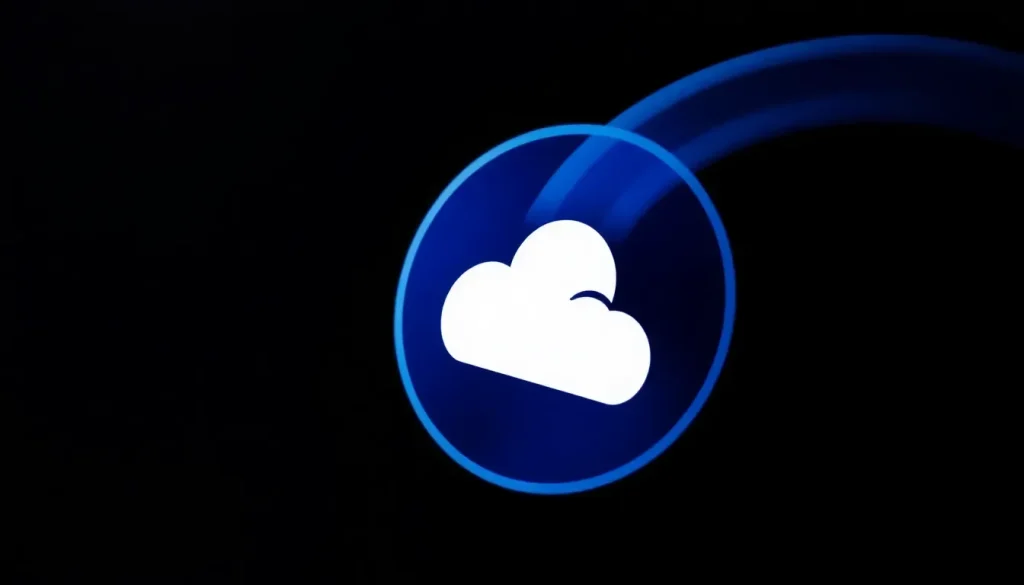
As technology continues to evolve, users often find themselves juggling convenience with performance. OneDrive, Microsoft's cloud storage solution, offers invaluable services like file backup and accessibility, but at what cost? Recent insights from Microsoft shed light on how OneDrive’s syncing feature can impact system performance, prompting users to re-evaluate its utility on their devices.
In light of performance feedback, Microsoft has recently updated their guidelines for optimizing PC performance in both Windows 10 and 11. This update includes a critical recommendation: disabling OneDrive file synchronization if you experience system slowdowns. But why does this seemingly straightforward tool have such a substantial impact on your computer's speed? Let's explore this further.
Understanding the OneDrive Sync Feature
OneDrive's primary function is to automatically upload and synchronize files to Microsoft's cloud storage, ensuring that your data is safe and easily accessible from any internet-connected device. However, this convenience comes with a price. The syncing process operates in the background, constantly monitoring changes in your local drive and consuming significant resources, including:
- CPU Cycles: The processor's time is divided among multiple tasks, and syncing can take a toll on performance.
- Internet Bandwidth: Continuous data uploads can slow down your internet connection, affecting other online activities.
- Storage Space: For users with limited storage capacity, the synced files can occupy valuable space.
Microsoft acknowledges that for users on slower hardware, pausing OneDrive sync can lead to noticeable improvements in system responsiveness—especially on devices with less powerful specifications.
Does Syncing to OneDrive Slow Down Your Computer?
Yes, syncing to OneDrive can indeed slow down your computer, particularly if it is running on older hardware or has limited processing power. The default behavior of OneDrive is to keep files synchronized across devices, which means that it frequently communicates with the cloud. This constant activity can lead to:
- Increased Load Times: Opening applications or files may take longer as the system struggles with background processes.
- System Lag: Users may experience delays in response to commands due to resource allocation for syncing tasks.
- Network Congestion: Other applications relying on the internet might slow down when OneDrive is actively syncing data.
Why Has OneDrive Taken Over My Computer?
For many users, OneDrive may appear to monopolize system resources without clear reason. This is largely due to its built-in settings designed to maximize data security and accessibility. However, when the service is synchronized continuously, it can feel as if it has taken over your system. Factors contributing to this perception include:
- Default Startup: OneDrive often runs automatically upon system startup, leading to immediate resource consumption.
- Background Activity: Continuous synchronization can happen without the user's awareness, utilizing both CPU and network bandwidth.
- File Versioning: The feature that keeps previous versions of files can also increase storage use and processing time.
Why Should You Disable OneDrive?
Disabling OneDrive may seem drastic, but there are several compelling reasons to consider it, especially if you're encountering performance issues. Some benefits of disabling include:
- Enhanced Performance: Frees up CPU cycles and bandwidth for other applications, leading to a smoother experience.
- Increased System Responsiveness: Applications open faster and tasks execute more smoothly when background tasks are minimized.
- Better Control Over Files: Users can manage backups manually, ensuring that only critical files are stored in the cloud.
How to Stop OneDrive from Taking Over Your Computer
If you decide that pausing or disabling OneDrive is the right move for you, here are the steps to follow:
- Locate the OneDrive icon in the notification area of your taskbar.
- Click on the icon and select Help & Settings, then choose Pause syncing, and select the duration for the pause.
- Monitor your computer's performance after restarting it to evaluate any improvements.
- To resume, repeat the above steps and select Resume syncing.
Additional Performance Enhancements
Beyond managing OneDrive, Microsoft has also pointed out the impact of visual effects in Windows 11 on system performance. Features like window transparency and animations can enhance visual appeal but also consume resources, especially on lower-end hardware. To disable these visual effects:
- Search for performance in the Windows search bar and select Adjust the appearance and performance of Windows.
- On the Visual Effects tab, select Adjust for best performance and apply the changes.
- Restart your PC to see if performance has improved.
Tweaking Other Settings for Optimal Performance
In addition to managing OneDrive and visual effects, consider these additional tweaks to enhance your PC's performance:
- Keep Your Windows Updated: Regular updates can fix bugs and improve performance.
- Remove Unnecessary Startup Apps: Limit the number of applications that load on startup to reduce boot time.
- Manage Page Files: Adjusting virtual memory settings can help improve system speed.
These adjustments can collectively lead to a more responsive system experience. As Microsoft continues to refine their operating systems, users are encouraged to explore and implement these recommendations to maximize their machine's performance.
For a more in-depth look at managing OneDrive performance, you can watch this informative video:
By taking proactive measures, users can enjoy the benefits of OneDrive while maintaining a swift and responsive computing environment. Don’t hesitate to experiment with these settings to find the perfect balance between convenience and performance!


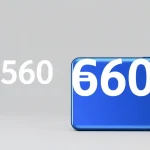

Leave a Reply