Microsoft to Block Local Accounts in Windows 11 25H2 Update
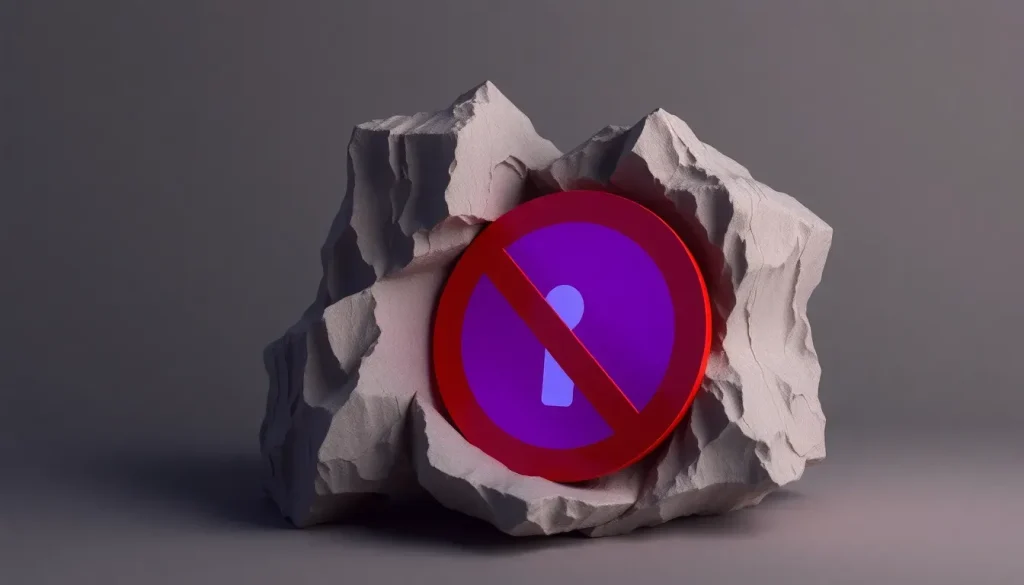
Microsoft is making significant changes in the latest builds of Windows 11, specifically targeting local accounts. In the new build 26220.6772, part of the Windows 11 25H2 version, the company has started eliminating the methods that allow users to install the system offline or without using a Microsoft account, effectively forcing a shift to local accounts.
This move, currently restricted to the Insider program, aims to prevent the creation of local user accounts during the Out-of-Box Experience (OOBE) setup process. Previously, users could simply disconnect from the internet or utilize key combinations such as Shift + F10 to bypass online login requirements. Now, Microsoft is serious about blocking both the tricks and the possibility of setting up a local account entirely.
- Microsoft aims to block or remove traditional local accounts in Windows 11 25H2
- Implications of removing local account options
- How to remove account lock in Windows 11
- How to unlock a blocked account in Windows 11
- What does the "block" option mean in Windows 11?
- How to modify the lock time in Windows 11
- New features and fixes in Windows 11 25H2 build
Microsoft aims to block or remove traditional local accounts in Windows 11 25H2
Microsoft's decision to eliminate traditional local accounts raises eyebrows, especially considering that users pay for their licenses. The company justifies this decision by stating that these workarounds "skipped important setup screens" and left devices incompletely configured. While it may sound humorous, this is an official stance that users must contend with in the near future.
As a result of this change, users will no longer be able to complete the installation process without connecting to the internet or linking to a Microsoft account. If this change is confirmed in the stable version, it will signify the end of one of the last avenues for maintaining a system disconnected from the company's cloud ecosystem. Nevertheless, within the Dev environment, this remains a controlled test subject to feedback from testers and could be modified before its public release.
This shift aligns with Microsoft's strategy to strengthen the integration of Windows 11 with its online services, particularly Copilot, OneDrive, and Microsoft 365, which rely on user login to provide advanced features. In practice, this means that Windows 11 25H2 and, consequently, your PC will become increasingly dependent on both the internet and a Microsoft identity. The capability to configure a completely isolated computer from the cloud environment diminishes, almost leading to a farewell to such possibilities.
Implications of removing local account options
The implications of removing local account options are significant and multifaceted. Users who prefer a more private or offline computing experience will find themselves compelled to adapt to Microsoft's cloud-centric model. Here are some considerations to keep in mind:
- Privacy Concerns: With increased reliance on Microsoft accounts, users may worry about how their data is handled.
- Internet Dependency: Users will need a stable internet connection to access their operating system fully.
- Integration with Services: Many users may appreciate the convenience of integrated services, such as cloud storage, but at the cost of their autonomy.
- Future Updates: The updates and features of Windows 11 will likely lean heavily on online connectivity.
How to remove account lock in Windows 11
With the new changes, many users might wonder how to manage account locks in Windows 11. Here are some steps to consider:
- Access Settings from the Start menu.
- Navigate to Accounts and select Sign-in options.
- Look for the Account lock settings and adjust accordingly.
Adjusting these settings can help mitigate some of the frustrations associated with account management in the updated system.
How to unlock a blocked account in Windows 11
If your account becomes blocked due to these new restrictions, follow these steps:
- Use the Password Reset feature available on the login screen.
- Contact Microsoft Support for assistance if necessary.
- Consider setting up two-factor authentication to avoid future lockouts.
Taking these steps can help ensure smoother access to your account, even amidst the changes.
What does the "block" option mean in Windows 11?
The "block" option in Windows 11 refers to a security feature designed to prevent unauthorized access to your account. It ensures that only verified users can log in, reinforcing the importance of account security. However, it can also become a frustration point for users who prefer local accounts, as it adds another layer of complexity to account management.
How to modify the lock time in Windows 11
For users looking to modify the lock time settings in Windows 11, follow these steps:
- Open Settings and navigate to System.
- Select Power & Sleep settings.
- Under Screen, adjust the time after which your device will lock automatically.
Customizing these settings can enhance your user experience, as it allows for greater control over when your device locks.
New features and fixes in Windows 11 25H2 build
Beyond the controversy surrounding local accounts, the latest build introduces several notable improvements. The Click to Do feature in Copilot+ now allows users to select objects directly within images and convert measurement units with a simple cursor gesture. These enhancements broaden the capabilities of the smart desktop experience.
Additionally, Windows Hello has been updated to support external fingerprint sensors, a crucial improvement for desktops lacking built-in biometric features. The visual aspect of the operating system also receives attention, with the dark mode in File Explorer finally extending to file copy, move, delete, and replace dialogs, ensuring a consistent visual experience.
Amid these changes, Microsoft is also addressing various bugs, including:
- Focus issues in the taskbar.
- Camera problems when activating Windows Studio effects.
- Issues affecting the booting of Hyper-V virtual machines on ARM64.
- Playback issues with HDCP protected content.
In summary, the changes in build 26220 reflect a clear direction from Microsoft: a more integrated Windows 11 that leans heavily towards online services, while simultaneously closing off options for offline installations and local accounts. The balance between user autonomy and corporate strategy continues to evolve, and users must adapt to this shifting landscape.
As the release of version 25H2 approaches, it remains to be seen whether restrictions on local accounts will persist in the final public version. One can only hope that user feedback will prompt Microsoft to reconsider its approach, especially in regions where privacy and data independence are prioritized.
For further insights on dealing with these changes, check out this helpful video on YouTube:




Leave a Reply