Splitting Panes in Windows PowerShell: A Hidden Gem
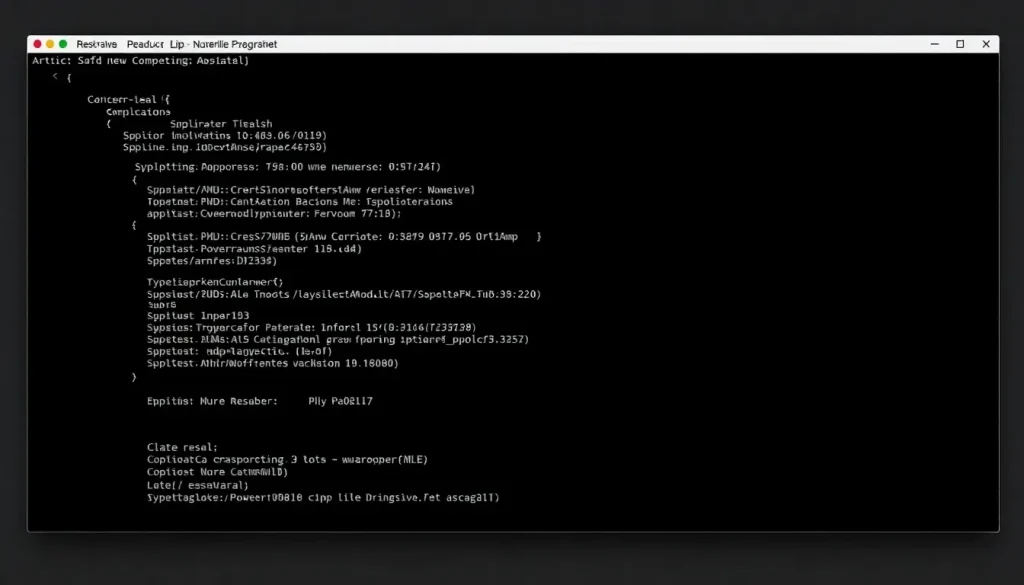
For those immersed in the world of Windows, particularly users of PowerShell, there exists a hidden gem that can significantly enhance your productivity: the ability to split panes in a single window or tab. Despite being a powerful feature, many users remain blissfully unaware of its existence. If you often find yourself juggling multiple tasks or monitoring various outputs simultaneously, learning how to utilize this feature can transform your workflow and make your PowerShell experience more efficient and enjoyable.
In this article, we will explore the mechanics of splitting panes in PowerShell, detailing its myriad benefits and providing you with the necessary commands to master this feature. Whether you're a casual user or a seasoned scriptwriter, this guide will help you harness the full potential of PowerShell's pane-splitting capabilities.
Understanding the Split Pane Feature in PowerShell
PowerShell allows you to split the terminal window into multiple panes, enabling you to view and interact with different sessions concurrently. This feature is particularly beneficial for users who need to monitor multiple processes or logs at once, as it eliminates the need to toggle between separate windows.
The process to initiate a split pane is straightforward. Here are the commands you can use:
- Shift + Alt + +: Splits the pane horizontally, creating a new panel to the right.
- Shift + Alt + -: Splits the pane vertically, adding a new panel below.
Additionally, you can opt for the split tab function from the command menu for those who prefer a graphical interface. This option will intelligently divide the pane along the larger dimension available, creating a more manageable workspace.
Benefits of Using Split Panes
The ability to split your terminal window offers multiple advantages:
- Improved Navigation: Quickly switch between tasks without losing context.
- Increased Productivity: Monitor multiple outputs simultaneously, reducing time spent switching back and forth.
- Enhanced Multitasking: Keep different scripts or commands visible at once for easier comparison and editing.
Whether you’re troubleshooting an issue or simply keeping an eye on system resources, split panes create a more organized and efficient workspace.
Customizing Your Experience with PowerShell
PowerShell’s split pane feature is not only functional but also customizable. Users can resize active panes using the direction keys after pressing Shift + Alt. This allows for tailored layouts that suit your specific needs. For example, if you need one pane significantly larger for detailed outputs, you can adjust it accordingly.
For those who often find themselves overwhelmed by numerous applications—especially those who keep 100+ Google Chrome tabs open—this feature can be a game changer. With multiple 4K monitors, the ability to split and organize your workspace can lead to a more streamlined workflow.
Executing Commands in Split Panes
Another powerful aspect of using split panes in PowerShell is the ability to execute commands directly from the terminal. This functionality allows you to run scripts or processes in one pane while monitoring logs or outputs in another. Here are a few useful commands:
- Shift + Control + W: Closes the focused pane.
- Shift + Alt + D: Duplicates an existing pane.
These commands not only enhance your multitasking capabilities but also allow for greater flexibility in managing your sessions.
Advanced Usage: Splitting Panes with Different Profiles
For advanced users, PowerShell also allows for splitting panes with different profiles. This means you can have one pane running PowerShell while another runs a different shell, such as Command Prompt or Azure Cloud Shell. This feature is particularly useful when managing diverse environments or applications.
To execute this, you can use the command menu to select the desired profile for each pane, ensuring that your workflow remains efficient no matter the task at hand.
Exploring Alternatives: Split Screen Terminal on Mac
While this guide focuses on Windows PowerShell, it’s worth noting that similar functionalities exist on other platforms like macOS. For Mac users, terminal applications like iTerm2 offer split screen capabilities that mirror the benefits found in PowerShell. This allows Mac users to enjoy a comparable multitasking experience, enhancing productivity across different operating systems.
Resources for Further Learning
If you're interested in diving deeper into the customization and functionality of PowerShell, there are numerous resources available. Consider checking out the following:
- Mastering PowerShell Hotkeys - Multiple Window Panes
- Customize Windows Terminal 1.0 | Splitting Panes in ...
- Windows Terminal - Split Pane Shortcuts
By exploring these resources, you can further enhance your understanding and mastery of PowerShell's split pane feature, unlocking even more potential for your workflows.

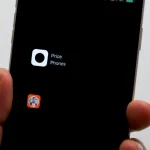


Leave a Reply