How to Fix YouTube Music Error 400
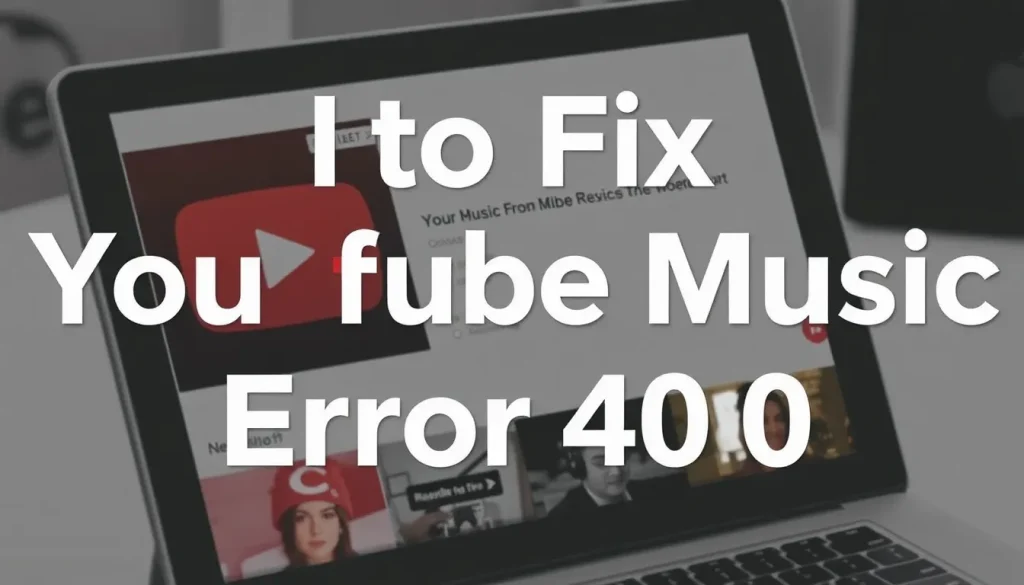
Encountering issues while using YouTube Music can be frustrating, especially when faced with an error message like "There was a server problem 400." This particular issue may not affect a large number of users, but it can be quite bothersome if you're seeking a quick solution online. Fortunately, despite its uncommon nature, there are several effective methods to resolve this error swiftly and securely. In this article, we will explore various approaches to get your YouTube Music back up and running.
Understanding the “Error 400” in YouTube Music
The “Error 400” typically indicates a bad request, meaning there’s something wrong with the request sent to the server. This can stem from various reasons including corrupted cache, expired sessions, outdated apps, or connectivity issues. Recognizing the potential causes can help in troubleshooting effectively.
Here are some common reasons for this error:
- Corrupted application cache
- Expired user session
- Outdated version of YouTube Music
- Network connectivity issues
Understanding these factors can streamline the troubleshooting process and save you time.
Methods to Fix the “Error 400” on YouTube Music
Fortunately, fixing the “Error 400” in YouTube Music is often straightforward. Below are some of the most effective methods you can try:
Clear the Cache of YouTube Music
One of the most common solutions is to clear the app's cache. Over time, the temporary files stored can become corrupted, leading to various errors including the “Error 400.” Here’s how to clear the cache on Android devices:
- Open the Settings app on your device.
- Navigate to the Apps section.
- Select See all apps.
- Find and select YouTube Music.
- Tap on Storage & cache.
- Finally, click on Clear cache.
By doing this, you remove potentially corrupted files and can help restore proper functionality to the app.
Log Out and Log Back In
Sometimes, a simple session issue can cause the “Error 400” to appear. Logging out of your account and logging back in can refresh your credentials. Follow these steps:
- Open YouTube Music and tap on your profile icon in the upper right corner.
- Select Switch account.
- Choose a different Google account to log into the app.
- Once logged in, check if the error persists.
- If the issue is resolved, you can log back into your primary account.
This method often resolves temporary glitches related to user sessions.
Update the YouTube Music App
An outdated version of the YouTube Music app can lead to various issues, including error messages. Regular updates come with bug fixes that can resolve persistent problems. To check for updates:
- Open the Google Play Store or App Store on your device.
- Search for YouTube Music.
- If an update is available, tap Update.
After updating, it’s advisable to restart your device to ensure all system processes are refreshed before launching YouTube Music.
Additional Troubleshooting Steps
If the above methods do not resolve the issue, consider the following troubleshooting steps:
- Check Your Internet Connection: Ensure you have a stable internet connection. Try switching between Wi-Fi and mobile data to see if the issue persists.
- Reinstall the App: Uninstalling and reinstalling the app can eliminate underlying issues that might be causing the error.
- Disable VPN or Proxy: If you are using a VPN or proxy server, try disabling it as it can interfere with the connection to YouTube Music.
Community Insights and Support
User forums, such as Reddit, can often provide valuable insights and solutions from those who have experienced similar issues. Searching for "YouTube Music Error 400" on platforms like Reddit can lead you to discussions that reveal unique fixes that may not be documented elsewhere.
For instance, users often share their experiences and solutions that worked for them, which can provide a fresh perspective on troubleshooting. Here’s a video that might help you understand various solutions to this problem:
Preventing Future Errors
To minimize the risk of encountering the “Error 400” in the future, consider adopting these best practices:
- Regularly Clear Cache: Make it a habit to clear the cache periodically to avoid buildup of corrupted files.
- Keep the App Updated: Always install updates as soon as they become available to benefit from improvements and fixes.
- Monitor Internet Stability: Ensure you have a reliable internet connection for optimal performance.
By following these preventative measures, you can enhance the overall performance of YouTube Music and enjoy uninterrupted streaming.


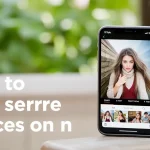

Leave a Reply