AirPods improvements: Tips for using the latest features

The evolution of AirPods over the past few years has been remarkable, with significant improvements driven by ongoing software updates from Apple. The latest enhancements introduced with iOS 18 and iOS 26 have transformed the user experience, making these wireless earbuds more versatile and powerful than ever. Here’s an in-depth look at the newest features that you should explore to maximize your AirPods experience.
- New AirPods features: Head gestures
- Voice isolation for clearer calls
- Gaming improvements for immersive experiences
- Custom adaptive audio for a tailored listening experience
- Enhancing hearing health with AirPods
- Live translation for seamless communication
- Sleep detection for better nighttime use
- Camera remote for effortless photography
- Keep audio with headphones: A new setting
- More new AirPods features worth exploring
- Best AirPods Pro accessories for an enhanced experience
New AirPods features: Head gestures
Compatible with AirPods Pro 2, AirPods Pro 3, and AirPods 4
One of the standout features in the latest software updates is the introduction of head gestures. This allows users to interact with Siri and manage notifications simply by nodding or shaking their heads. This innovative approach enhances hands-free usability, especially in scenarios where touch interactions are not feasible.
- Accept a call: Nod your head up and down.
- Decline a call: Shake your head side to side.
- Reply to messages: Nod to confirm.
- Dismiss notifications: Shake your head.
To enable this feature, ensure that "Announce Calls" and "Announce Notifications" are activated in the Settings app. This will allow you to interact seamlessly with your AirPods. Here’s how to set it up:
- Connect your AirPods to your iPhone and open the Settings app.
- Tap on your AirPods at the top of the menu.
- Scroll down to find and select "Head Gestures."
- Enable the feature and choose which gestures correspond to accepting or declining calls and notifications.
Voice isolation for clearer calls
Available on AirPods Pro 2, AirPods Pro 3, and AirPods 4
Another game-changing feature is Voice Isolation, designed to enhance call clarity in noisy environments. Leveraging the power of machine learning and the advanced H2 chip, this feature prioritizes the caller's voice while effectively filtering out background noise.
While Voice Isolation has been available on iPhones, iPads, and Macs, it now extends to AirPods, providing a much-needed boost in audio quality during calls. To activate Voice Isolation:
- While on a call, access the Control Center by swiping down from the top of your screen.
- Select the “Controls” button at the top of the interface.
- Tap on “Voice Isolation” to enable it.
Gaming improvements for immersive experiences
Compatible with AirPods 3, AirPods 4, AirPods Pro, and AirPods Max
Gaming enthusiasts will appreciate the new Personalized Spatial Audio feature introduced with iOS 18. This enhancement includes dynamic head tracking, allowing users to immerse themselves fully in their gaming experiences. To set this up:
- Open your Settings app and navigate to your AirPods settings.
- Scroll down to "Personalized Spatial Audio" and follow the on-screen instructions.
- Part of the setup involves a quick scan of your ears for a tailored audio experience.
iOS 18 also improves voice quality during gameplay, supporting 16-bit, 48kHz audio for clear communication with teammates. This makes gaming with AirPods more enjoyable and interactive than ever.
Custom adaptive audio for a tailored listening experience
Available on all AirPods Pro and AirPods 4 with Active Noise Cancellation
The Custom Adaptive Audio feature introduced in iOS 18 offers users greater control over their listening environment. This mode combines Active Noise Cancellation and Transparency mode, adjusting sound levels based on real-time environmental noise.
With the latest update, users can customize the Adaptive Audio settings to allow more or less ambient sound as needed:
- Connect your AirPods to your iPhone and open the Settings app.
- Tap on your AirPods listed at the top.
- Scroll down and select “Adaptive Audio.”
- Use the slider to adjust the level of noise you wish to let in.
Enhancing hearing health with AirPods
Available on AirPods Pro 2 and AirPods Pro 3
Apple has taken a significant step in promoting hearing health with its AirPods Pro series. Users can now conduct a hearing test directly through their AirPods to assess any potential hearing loss. This feature is particularly beneficial for those with mild to moderate hearing impairment, allowing AirPods to function as a hearing aid.
Apple’s innovation in this area ensures that users can enjoy personalized audio experiences across various applications:
“With the incredible audio quality of AirPods Pro, the user’s personalized hearing profile is automatically applied to music, movies, games, and phone calls across their devices without needing to adjust any settings.”
For more information on using these features, check out the following resources:
- First look at the AirPods Pro hearing health features
- How to use the clinical-grade AirPods hearing aid and hearing test
- Interview with Apple’s head of accessibility discussing AirPods Pro’s hearing aid features
Live translation for seamless communication
Available on AirPods Pro 2, AirPods Pro 3, and AirPods 4 with Active Noise Cancellation
The Live Translation feature is one of the most exciting additions for AirPods users using iOS 26. This functionality allows you to engage in real-time translation of conversations, making cross-language communication much easier.
For example, if you are conversing with someone who speaks a different language, simply enable Live Translation to hear their words translated into your language. Here’s how to activate it:
- Open the Translate app on your iPhone.
- Press and hold the stem on both AirPods simultaneously.
- Alternatively, you can say, “Siri, start Live Translation.”
Sleep detection for better nighttime use
Available on AirPods Pro 2, AirPods Pro 3, and AirPods 4
If you tend to fall asleep while wearing your AirPods, the new sleep detection feature introduced in iOS 26 will be particularly useful. This feature automatically pauses your audio playback when your AirPods sense that you have fallen asleep, ensuring that you won’t miss any important sounds.
To enable sleep detection, follow these straightforward steps:
- Open the Settings app on your iPhone.
- Tap on your AirPods at the top of the list.
- Scroll down and toggle on “Pause Media When Falling Asleep.”
Camera remote for effortless photography
Available on AirPods Pro 2, AirPods Pro 3, and AirPods 4
With the introduction of iOS 26, your AirPods can also act as a camera remote. This feature allows you to take pictures from a distance, enhancing your photography experience. To set up the camera remote:
- Open the Settings app.
- Select your AirPods from the list.
- Scroll down to find the “Camera Remote” option.
- Choose between Off, Press Once, or Press and Hold as your preferred method.
This flexibility allows for creative photography angles and group shots without the need to reach for your phone.
Keep audio with headphones: A new setting
Another useful addition in iOS 26 is the “Keep Audio with Headphones” setting. This prevents your audio from automatically switching to other Bluetooth devices, ensuring a seamless listening experience. To enable this feature:
- Open the Settings app.
- Tap on General.
- Select “AirPlay & Continuity.”
- Toggle on “Keep Audio with Headphones.”
More new AirPods features worth exploring
- Automatic device switching now extends to CarPlay. Once you reach your destination and put in your AirPods, your audio will automatically switch from CarPlay to your AirPods, enhancing convenience.
- Users will receive a notification on their iPhones when their AirPods need to be charged, ensuring you’re never caught off guard.
- Improved audio recording and voice quality during calls elevate the overall user experience.



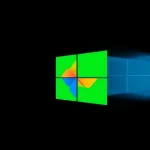
Leave a Reply