Alternative to AirDrop and Quick Share for Fast File Transfer
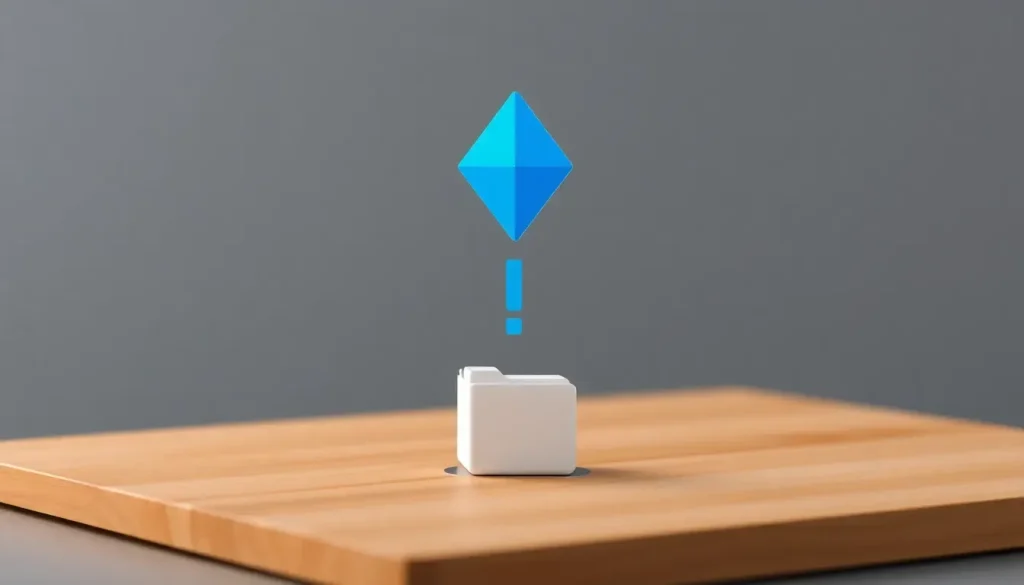
In our modern, interconnected world, the ability to share files easily across devices has become crucial. While platforms like AirDrop and Quick Share offer convenient file-sharing solutions, they are often limited to specific ecosystems. This can lead to frustration for users who switch between different operating systems. Fortunately, there are innovative alternatives available that enable users to share files seamlessly, regardless of their device type.
One such solution is LocalSend, a versatile, open-source application designed to bridge the gap between various platforms. It allows for quick and easy file transfer between devices without relying on the internet, making it a valuable tool for anyone looking to share files hassle-free.
We often use multiple devices in our daily lives—smartphones, tablets, and laptops. Each device serves different purposes, and managing files across them can sometimes become a tedious task. The inherent limitations of proprietary systems like AirDrop and Quick Share complicate this process. For example, while AirDrop excels in Apple’s ecosystem, it falls short for Windows users, creating barriers in cross-platform file sharing.
Many users find themselves with files scattered across devices, which can lead to complications when needing to access or share them. Uploading large files to cloud services is not always a feasible solution, especially for those concerned about data privacy or internet bandwidth. This is where direct file transfer solutions come into play.
LocalSend is a prime example of an application designed to solve these issues. Developed by Tien Do Nam, it aims to provide a straightforward, cross-platform alternative to proprietary solutions. Here are some key features that make LocalSend stand out:
- Local functionality: Operates without the need for external servers.
- Cross-platform compatibility: Works on Windows, macOS, Linux, Android, iOS, iPadOS, and FireOS.
- Free of charge: No ads or tracking; support is through voluntary donations.
- Open source: Users can contribute to or create their own versions of the app.
- Secure: Offers end-to-end encryption for safe file transfers.
- User-friendly interface: Designed for ease of use, making it accessible to everyone.
- Multilingual support: Available in various languages, enhancing usability for a global audience.
How LocalSend works: A step-by-step guide
Getting started with LocalSend is straightforward. To begin, download and install the application on all devices you intend to use for file sharing. This could include a mix of smartphones, tablets, and computers. Importantly, both devices must be connected to the same Wi-Fi network to ensure they can recognize each other.
Once LocalSend is installed, follow these simple steps:
- Open LocalSend on the device with the files you wish to send.
- Select the files or folders to share and choose the Send option.
- The app will display nearby devices also running LocalSend, listing their operating systems and device names.
- Choose the recipient device and confirm the transfer. The receiving device will prompt you to accept or decline the incoming file.
- If accepted, you will see a status update as the transfer progresses. The time taken will vary based on file size and the quality of your Wi-Fi connection.
- Both devices can transfer multiple files or folders simultaneously.
LocalSend supports various file types, meaning you can share documents, images, videos, and more without worrying about compatibility issues. The only constraints are the available storage space on the receiving device and the requirement for compatible applications to open specific file types.
Notably, because LocalSend operates over Wi-Fi instead of relying on internet speeds, you can expect faster transfer rates, making it an efficient choice for large files.
What is the equivalent of AirDrop on Android?
While AirDrop is exclusive to Apple devices, Android users have their own solutions for seamless file sharing. One of the most prominent alternatives is Quick Share, developed by Samsung. This feature allows users to share files easily between Samsung devices and is integrated into the Android system.
However, the reach of Quick Share can be limited, and it may not work as well for users who own devices from different manufacturers. In such cases, alternatives like LocalSend can provide a robust solution for Android users needing to share files across diverse platforms.
Although Quick Share is primarily designed for Samsung devices, it's possible to share files with iPhones using other complementary applications. Here’s how to do it:
- Utilize a third-party app like LocalSend to create a bridge between the two platforms.
- Ensure both devices are connected to the same Wi-Fi network.
- Send files from your Android device using LocalSend and accept the transfer on your iPhone.
This method allows for cross-platform sharing, making it easy for users to exchange files regardless of their device preference.
For a visual walkthrough, you can check out this informative video:
Comparing LocalSend with other file-sharing options
When evaluating file-sharing applications, several factors come into play. LocalSend, Quick Share, and AirDrop each have their strengths and limitations. Here’s a comparative overview:
| Feature | LocalSend | AirDrop | Quick Share |
|---|---|---|---|
| Cross-Platform | Yes | No | Limited |
| Open Source | Yes | No | No |
| Internet Dependency | No | No | No |
| File Size Limit | Depends on device | Depends on device | Depends on device |
| Encryption | Yes | Yes | No |
This table summarizes the core differences, allowing users to make informed decisions based on their specific needs.




Leave a Reply