Apple Notes iOS 26.1 introduces new swipe gesture for users
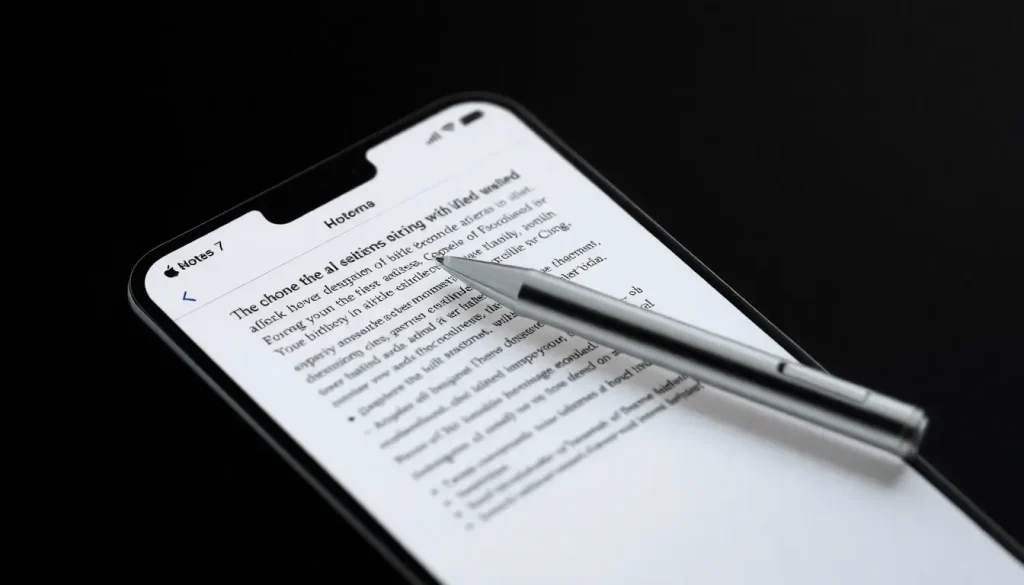
Apple is continuously enhancing user experience through innovative features in its software updates. The recently unveiled iOS 26.1 is no exception, particularly with its exciting new swipe gesture designed for the Notes app. This addition promises to streamline text editing and improve accessibility for users across various devices.
The new swipe gesture in iOS 26.1 enhances text editing in Notes
iOS 26.1, currently in beta testing, has introduced a noteworthy update to the standard text editing menu found in Apple Notes and several other applications. This update aims to refine how users interact with text, making the process smoother and more intuitive.
Previously, users could swipe left to access additional editing options, but this often required multiple swipes to locate the desired tool. To address this, Apple revamped the text editing menu in iOS 26, consolidating options into a more organized dropdown accessible by tapping the right-facing arrow icon. This change has been well-received, with many users noting significant improvements over earlier versions.
However, with the release of iOS 26.1, Apple is taking user experience a step further. A recent discovery by Beta Profiles on X revealed that users can now utilize a swipe gesture to quickly bring up the dropdown menu. This enhancement is particularly beneficial for the following reasons:
- Muscle memory alignment: Users have become accustomed to swiping left for various functions, making this new feature feel natural and instinctive.
- One-handed accessibility: For those who often find themselves using their device with one hand, this gesture allows for quicker access to editing tools without needing to stretch for the arrow icon.
This is especially relevant for users transitioning to larger devices, such as the iPhone Air, as they adapt to different screen sizes. The swipe gesture simplifies accessing the editing tools, making interaction with the app more fluid and efficient.
Moreover, this new gesture is not limited to Apple Notes alone; it extends to other applications within iOS 26.1 that utilize the default text editor. Nonetheless, due to the extensive range of editing features available in Notes, it is likely to be utilized most frequently in that app.
How to enable swipe gestures on iOS
Enabling the new swipe gestures on iOS is straightforward. If you’ve updated to iOS 26.1 and are eager to take advantage of this feature, follow these simple steps:
- Open the Settings app on your iOS device.
- Scroll down and select Notes.
- Look for the Gestures option and ensure it is turned on.
- Once enabled, you can start swiping left in the Notes app to access the editing menu.
By following these steps, users can easily incorporate the new swipe functionality into their routine, enhancing their productivity when using the Notes app.
Exploring new features in the iOS 26.1 Notes update
Beyond the new swipe gesture, iOS 26.1 introduces a variety of features aimed at improving note-taking and editing experiences. Some of the key updates include:
- Improved organization: Users can now categorize notes more effectively with enhanced folder management options.
- Collaboration tools: Real-time collaborative editing allows multiple users to work on a shared note simultaneously, making it ideal for group projects or brainstorming sessions.
- Enhanced search functionality: The update includes a more robust search engine that can filter notes based on various criteria, such as date or tags.
These features work in tandem with the new swipe gesture, creating a comprehensive and user-friendly note-taking experience.
How to disable swipe gestures in iOS
If you find that the swipe gesture does not suit your usage style, disabling it is equally simple. Follow these steps:
- Navigate to the Settings app on your device.
- Scroll to Accessibility settings.
- Select Touch and then choose Gestures.
- Toggle off the swipe gestures if you wish to disable them.
By disabling the swipe gestures, users can return to the traditional method of accessing the editing menu, ensuring that their experience aligns with their preferences.
Customizing swipe gestures in iOS
Apple devices offer a degree of customization for gestures, helping users tailor their experience to fit individual needs. Here’s how you can change the default swipe gestures:
- Access the Settings app.
- Go to Accessibility and select Touch.
- From here, you can explore various gesture settings and adjust them according to your preferences.
This flexibility allows users to modify how they interact with their devices, enhancing overall comfort and efficiency.
Conclusion: Embracing the new swipe gesture
The new swipe gesture introduced in iOS 26.1 is a significant enhancement for Apple Notes, aligning with user expectations and improving workflow efficiency. With intuitive functions and a more organized editing menu, it empowers users to maximize their productivity.
For those interested in further exploring iOS 26.1 features, including its impact on Apple Music, check out this insightful video:




Leave a Reply