Discover the Advanced Menu in Windows
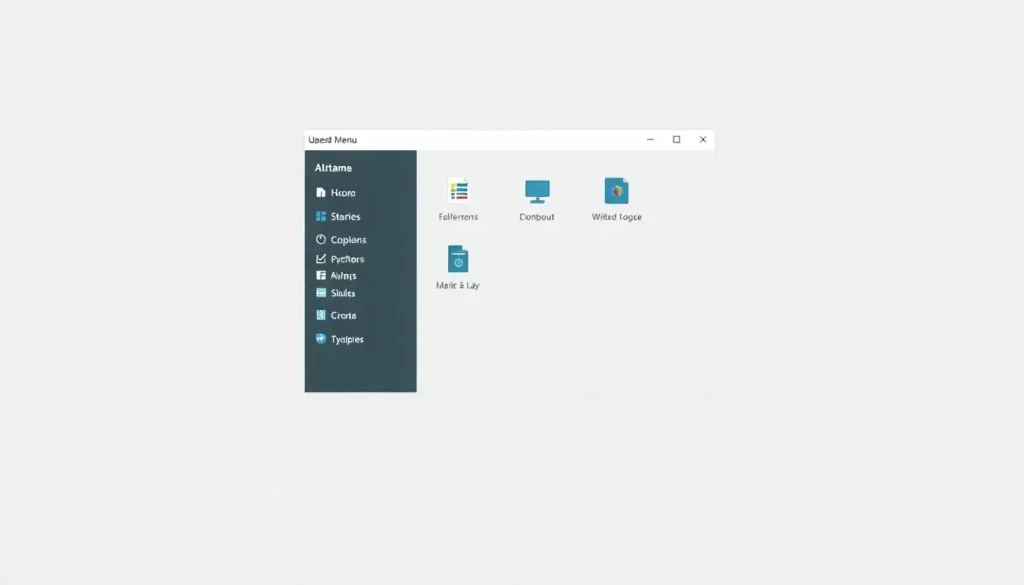
Windows has evolved significantly over the years, introducing numerous features that enhance user experience and system management. One such feature is the Advanced Menu, often referred to as the Windows Power Menu, which emerged during the controversial launch of Windows 8. Despite some backlash regarding its interface changes, this menu has persisted in subsequent versions, including Windows 10 and Windows 11, proving its utility in accessing essential system tools with ease.
Understanding how to utilize this menu can significantly streamline your interactions with Windows, especially when troubleshooting or configuring settings. Let's delve into the various aspects of the Advanced Menu, including its functionalities, how to access it, and how it has evolved over time.
The Advanced Menu serves as a quick access point for various system settings and tools that are frequently used by many Windows users. It consolidates several important functions into a single location, making it easier to navigate through system management tasks.
This menu is particularly useful for users who need to modify settings quickly or troubleshoot issues without navigating through multiple layers of menus.
Accessing the Advanced Menu is a straightforward process. You can do so using one of the following methods:
- Right-click on the Start button: This will bring up the Advanced Menu immediately.
- Keyboard shortcut: Press the Windows + X keys simultaneously to open the menu.
Both methods provide instant access to a range of options that can help you manage your system effectively.
The Advanced Menu includes a variety of options, each serving distinct purposes. Here are some of the most notable features:
- Installed applications: Access the configuration page for applications, allowing you to manage installed software and features.
- Power Options: Quickly adjust power settings, including sleep and shutdown configurations.
- Device Manager: View and manage hardware components and their drivers, ensuring everything is functioning correctly.
- Task Manager: A vital tool for monitoring and managing running processes, applications, and overall system performance.
- Windows Terminal: The new default command-line interface for executing commands and scripts efficiently.
Each of these features contributes to a more effective user experience, whether for basic tasks or advanced troubleshooting.
Initially launched with Windows 8, the Advanced Menu faced critique due to changes in the traditional Start Menu. However, its integration in Windows 10 and 11 has showcased its adaptability and importance.
In Windows 11, for instance, the Advanced Menu has undergone a visual update to align with the new design language while retaining its core functionalities. Key changes include:
- Updated naming conventions for certain tools to reflect their modern counterparts.
- Integration of Windows Terminal as the primary command-line tool.
- Streamlined access to system settings reflecting a shift from the classic Control Panel to the new Settings app.
This evolution indicates Microsoft’s intent to enhance user interaction while maintaining critical functionalities.
Using advanced configurations in Windows
The Advanced Menu also provides avenues to enter advanced configurations that can affect system performance and user experience. Here are several key configurations you can access:
- Safe Mode: Start Windows with a minimal set of drivers and services to troubleshoot issues.
- System Restore: Access recovery options to roll back system settings to a previous state.
- Command Prompt: Execute commands for advanced system management and troubleshooting.
Utilizing these options can help diagnose and resolve persistent issues that may arise during regular use.
Users can perform several common tasks quickly through the Advanced Menu:
- View system information: Quickly check details about your Windows installation, including version and activation status.
- Manage network connections: Access and configure your network settings to troubleshoot connectivity issues easily.
- Access the Event Viewer: Monitor system logs for errors and warnings to help identify problems.
These tasks highlight the menu’s functionality as a central hub for managing essential aspects of your Windows experience.
Conclusion
The Advanced Menu in Windows is a powerful feature that enhances user accessibility to essential tools and settings. While it has seen significant changes since its inception, its core purpose remains the same: to facilitate efficient system management. By understanding how to navigate and utilize this menu, users can optimize their Windows experience, whether they are casual users or experienced professionals.




Leave a Reply