Discover Windows 11: Easily Check Your WiFi Issues
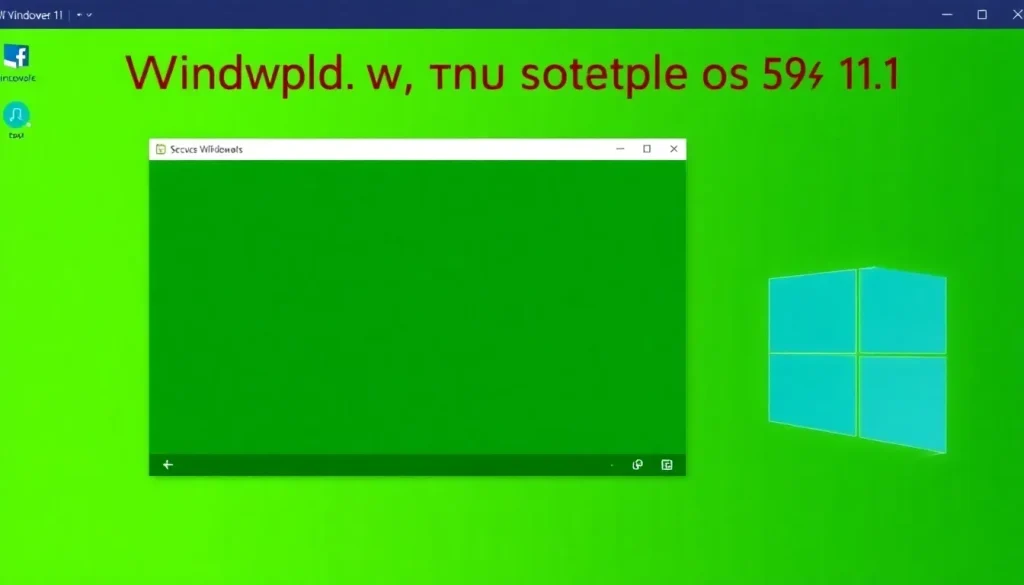
Windows 11 has introduced a range of features designed to enhance user experience, but one of its most promising updates pertains to Wi-Fi connectivity issues. Imagine being able to easily diagnose your internet problems without the hassle of navigating through multiple applications. This is now a reality, thanks to the new functionalities rolling out in the latest updates. Let’s dive deeper into what this means for users and how they can optimize their internet experience.
A new feature in Windows 11 for quick Wi-Fi diagnostics
Windows 11 is about to roll out an exciting update that focuses on simplifying Wi-Fi troubleshooting. With the introduction of the 25H2 update, users will have a new shortcut in the control panel that promises to make detecting Wi-Fi issues much easier. This feature is designed to streamline troubleshooting and provide immediate feedback about internet connectivity.
What’s noteworthy is that this isn’t just another generic diagnostic tool. By right-clicking on the Wi-Fi or Ethernet icon, users can now perform a speed test instantly. This allows you to determine if the connectivity issues stem from your internet service provider (ISP), rather than your local network or device.
In practical terms, this means that users can now bypass the tedious process of searching online for speed test websites. Instead, everything is integrated directly into the operating system, allowing for quick assessments of internet speed and stability. Whether connected via Wi-Fi or an Ethernet cable, the test runs smoothly, providing relevant data immediately.
How the new Wi-Fi tool works
The new tool in Windows 11 offers a streamlined approach to checking Wi-Fi connectivity. Here’s how it works:
- Right-click on the Wi-Fi or Ethernet icon in your system tray.
- Select the new option to perform a speed test.
- Wait a few moments for the results to be displayed.
- Analyze the data to determine if your internet connection is performing as expected.
This functionality is particularly beneficial for users who are not tech-savvy and may feel overwhelmed by more complex troubleshooting methods. The ease of access and straightforward process can help reduce frustration and improve overall user satisfaction.
Limitations of the current Wi-Fi diagnostics tool
While the new Wi-Fi diagnostics tool is a step in the right direction, it does come with some limitations. Currently, this feature merely redirects users to a speed test provided by Bing, rather than offering a fully integrated solution within the operating system.
Here are some areas where the tool could see improvements:
- Integration of a dedicated speed test within the Windows interface.
- More detailed diagnostic information about potential connectivity issues.
- Customization options for users to select different speed test services.
- Reporting capabilities to help users track their internet performance over time.
By addressing these limitations, Microsoft could transform this utility into a comprehensive tool that not only tests speed but also diagnoses network issues more effectively. Integrating these features directly into the operating system would greatly enhance user experience and satisfaction.
Addressing common Wi-Fi issues in Windows 11
Despite the new diagnostics tool, users may still experience various connectivity problems. Here are some common issues faced by Windows 11 users and potential solutions:
- Wi-Fi connection drops: This may be due to interference from other devices or a weak signal. Consider repositioning your router or using range extenders.
- No internet access: Check if other devices on the network are experiencing similar issues to rule out problems with your ISP.
- Slow internet speeds: Running the new speed test can help determine if the issue lies with your ISP or local network.
- Inconsistent connectivity: Updating network drivers or adjusting network settings may help stabilize your connection.
By being proactive and utilizing the new tools and troubleshooting tips, users can effectively manage their internet connectivity and enhance their overall experience with Windows 11.
Restoring Wi-Fi settings in Windows 11
If you find your Wi-Fi connection is still problematic after using the new tool, you may need to reset your network settings. Here’s how to restore Wi-Fi in Windows 11:
- Open the Settings app by pressing Windows + I.
- Navigate to the Network & Internet section.
- Select Status, then scroll down to Network reset.
- Click Reset now to restore network settings to their default configurations.
After completing this process, your system will restart, and you will need to reconnect to your Wi-Fi network with the relevant credentials. This can help resolve lingering issues that the new diagnostics tool may not address.
Exploring additional resources for Wi-Fi troubleshooting
For users seeking further assistance with Wi-Fi issues on Windows 11, there are numerous online resources and community forums available. One helpful video resource is:
This video provides a step-by-step guide to troubleshooting Wi-Fi issues, offering practical advice and solutions that can enhance your understanding of network connectivity.
With the evolving features of Windows 11, users can look forward to a more intuitive and user-friendly experience when it comes to managing their internet connectivity. Keeping abreast of updates and utilizing the tools available can significantly improve your overall productivity and satisfaction with your device.




Leave a Reply