Fix Issues with Windows 11 25H2 Easily and Effectively
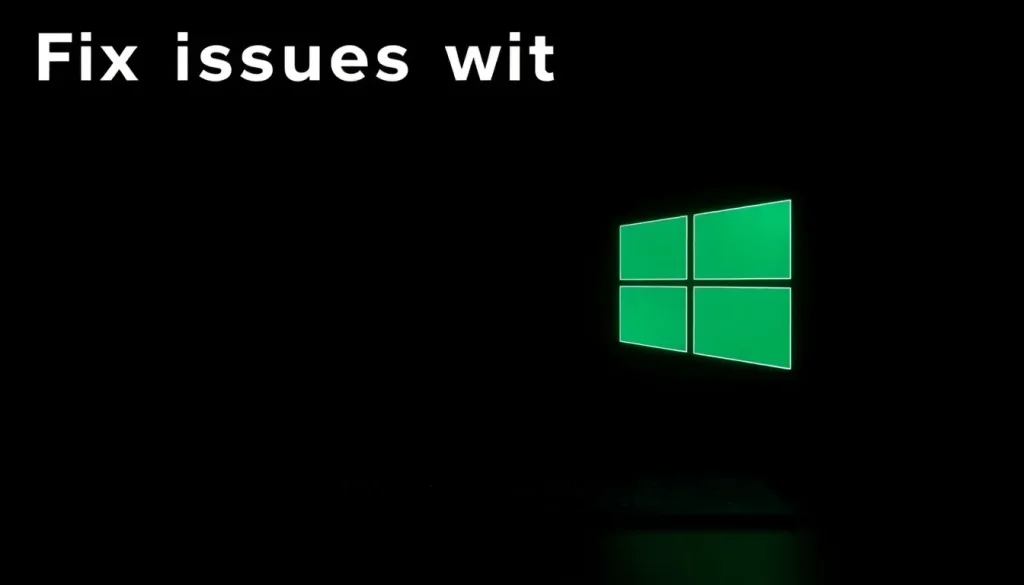
With the recent launch of Windows 11 25H2, Microsoft has aimed to enhance user experience by improving security and integrating artificial intelligence features. However, this update has not been without its challenges. Users have reported several issues following the installation of this new operating system version, which, while not catastrophic, can lead to frustrating experiences. Understanding these problems and their solutions is essential for a smoother transition to the latest version of Windows.
As of the time of writing, there are two known issues that may arise after upgrading to Windows 11 25H2. The first is related to the failure of the update installation through WUSA, the standalone installer for Windows Update. The second issue concerns difficulties in playing protected content in Blu-ray, DVD, or digital television applications. Fortunately, Microsoft has provided solutions for both problems, which we will explore in detail below.
Identifying and Solving Issues in Windows 11 25H2
Regarding the update installation failure via WUSA, Microsoft has clarified that this issue typically occurs when attempting to run an .msu file from a shared folder containing multiple files of the same extension. While this may not affect most regular users—since WUSA is often utilized in enterprise environments—it's important to know how to work around it.
To avoid this problem in Windows 11 25H2, you can follow these steps:
- Copy the .msu files to your local storage.
- Run the installation from your local drive instead of a shared folder.
- Ensure that the files are not corrupted before installation.
By implementing these steps, users can mitigate the installation issues and get their updates successfully.
Challenges with Protected Content Playback
The second significant issue with Windows 11 25H2 pertains to the inability to play protected content. This problem arises in media playback applications that utilize the Enhanced Video Renderer and are compatible with digital rights management technologies like HDCP and DRM. While Microsoft is working on a permanent fix, they have provided a temporary workaround.
Currently, users may resolve some playback issues by installing the preliminary build KB5065789 of Windows, which was released in September 2025. Here’s what you should know:
- Install the latest build or more recent versions to address playback issues.
- This problem primarily affects local or physical media playback.
- Streaming services like Netflix and Prime Video are not impacted, allowing uninterrupted access to these platforms.
It is noteworthy that while Microsoft is actively seeking to resolve these issues, users should remain aware that problems may persist with specific audio DRM programs even after updates.
Understanding the Update Deployment Process
Windows 11 25H2 has been rolled out through a controlled deployment process. This means that not all users will see the update immediately. You can expedite the process by enabling "Get the latest updates as soon as they are available." If this option is not activated, you may have to wait until the next mass availability date, which is scheduled for October 14.
This staggered rollout allows Microsoft to monitor the impact of the update on a smaller scale before making it widely available. Users should check their Windows Update settings to ensure they are prepared for the upgrade when it becomes available.
Is It Safe to Install Windows 11 25H2?
Security is a primary concern for many when considering an operating system update. While Windows 11 25H2 includes several enhancements aimed at improving security, users should be aware of the potential issues that have arisen. Here are some considerations:
- Review the latest security patches included in the update.
- Evaluate the current stability of your applications and drivers before proceeding with the upgrade.
- Backup essential files and create a restore point in case you encounter issues post-update.
Doing so ensures that your transition to Windows 11 25H2 is as smooth and secure as possible.
How to Prevent Automatic Updates to Version 24H2
For users who may wish to delay upgrading to Windows 11 24H2, knowing how to prevent automatic updates is crucial. Here are steps you can take to manage your Windows Update settings:
- Go to Settings > Update & Security > Windows Update.
- Select "Advanced options."
- Toggle the settings for automatic updates based on your preferences.
By following these steps, you can maintain control over when and how updates are applied to your system.
Why Isn't My PC Receiving Windows 11 24H2?
If your PC is not receiving the Windows 11 24H2 update, it could be due to several reasons:
- Your device may not meet the minimum system requirements for the update.
- There could be pending updates that need to be installed before moving to the next version.
- Geographical rollout differences may affect availability in your region.
By checking these factors, you can troubleshoot the reasons behind the delay in receiving updates.
For additional insights on the latest issues and solutions for Windows 11, consider watching this informative video:
Staying informed and proactive about these updates can significantly enhance your Windows experience. Regularly checking for updates, understanding the features and potential issues, and knowing how to address them will empower you to make the most of Windows 11 25H2.




Leave a Reply