Free up over 5 GB of disk space on Windows with this simple trick
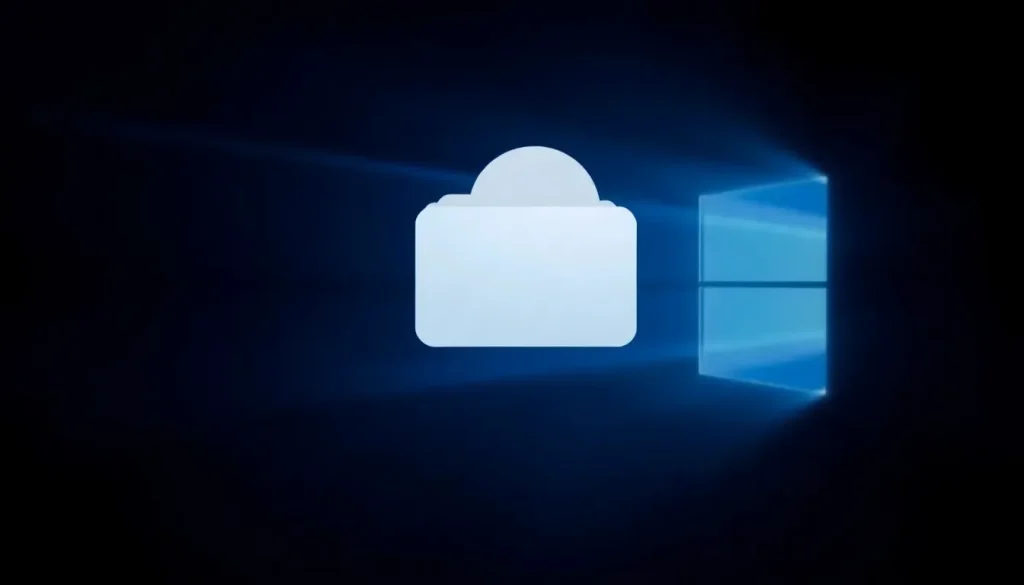
The digital age has dramatically increased our reliance on technology, leading to an explosion in the size of applications, gaming content, and streaming services. As a result, many users find themselves battling for space on their computers. Fortunately, Windows operating systems include various tools and features designed to help users manage their storage effectively. Among these features, one lesser-known yet impactful option is the ability to disable "reserved storage." This simple action can potentially free up over 5 GB of hard drive space.
Whether you're looking to delete unnecessary files, uninstall unused applications, or utilize Windows' built-in storage sensor, there are numerous ways to reclaim valuable disk space. Additionally, external hard drives can offer significant storage expansion if your budget allows. With so many options available, it's essential to understand the methods that can provide immediate relief for your storage woes. Today, we'll focus on a feature within Windows that is often overlooked but can make a noticeable difference in your available storage.
Understanding Reserved System Storage
Modern operating systems, including Windows, Android, iOS, and macOS, reserve a portion of their storage for essential system files and updates. This reserved space is crucial for keeping the system functioning smoothly and enhancing security by isolating critical files from regular applications. In the case of Windows, this feature is known as "reserved system storage," or Reserved Storage, and it has been present since Windows 10. This reserve space allows for seamless updates, ensuring a smooth installation process without requiring additional user intervention.
Frequent updates are a standard practice for Windows, as they address system vulnerabilities, introduce new features, and enhance overall performance. However, these updates require available disk space to download and install. A lack of sufficient space can lead to error messages that hinder the update process.
While reserved system storage serves a vital function, it can also consume a significant amount of space, typically between 4 and 10 GB. This is in addition to the more than 20 GB occupied by core system files that Windows keeps intact for operational purposes. Consequently, many users find their available storage dwindling.
The good news is that you can free up valuable space by disabling reserved system storage temporarily. This method can provide you with approximately 5 GB of additional space, which can be particularly beneficial in urgent situations. However, it's important to remember that this is a temporary solution, and the reserved space will need to be reactivated for future updates when you no longer require that additional storage.
Freeing Up Space in Windows Using Commands
To execute this trick, you will need to access the Command Prompt, commonly referred to as CMD. This application lets users input commands that may not be readily available through the usual settings menus. You can locate the Command Prompt by searching for it in the Windows search bar or navigating through the applications list. To use this method, it's necessary to run CMD as an administrator to make changes that affect the Windows system.
Here’s how to open the Command Prompt as an administrator:
- Search for "CMD" in the Windows search bar.
- When it appears in the results, right-click it and select "Run as administrator."
- Alternatively, press Windows + R, type "CMD," and then press CTRL + SHIFT + ENTER.
Once the Command Prompt is open, you can use the following commands to manage reserved storage and free up space:
- DISM /Online /Get-ReservedStorageState - This command checks whether reserved storage is active.
- DISM /Online /Set-ReservedStorageState /State:Enabled - This command enables reserved storage.
- DISM /Online /Set-ReservedStorageState /State:Disabled - This command disables reserved storage.
The first command will reveal if reserved storage is currently activated. If you haven't made changes to your Windows settings, it's likely that it is enabled. You can also verify this by navigating to Settings > System > Storage > Show more categories > System and reserved to see the breakdown of system files, reserved storage, and virtual memory.
A Simple Trick for Toggle Activation
The other two commands are straightforward: one enables reserved storage, while the other disables it. This means you can conveniently switch this feature on and off as needed. Importantly, these changes take effect immediately without requiring a system restart. As long as you have enough free space, updates will continue to download and install correctly, regardless of the state of reserved storage.
Interestingly, if you reactivate reserved storage after disabling it, Windows may allocate less space than before if disk space is limited. This feature is designed to adjust dynamically based on available storage. However, this trick is not a long-term solution for those who frequently find their storage running low. If you're consistently struggling with disk space, you might want to consider investing in larger storage solutions, whether internal or external, or simply reducing the number of applications and games installed simultaneously.
Additional Methods to Free Up Disk Space in Windows
There are numerous strategies for managing and freeing up disk space in Windows beyond disabling reserved storage. Here are some effective approaches:
- Disk Cleanup Tool: Use the built-in Disk Cleanup tool to remove temporary files, system files, and other unnecessary data.
- Uninstall Unused Applications: Regularly review and uninstall applications that you no longer use or need.
- Storage Sense: Enable Storage Sense to automate the process of removing unneeded files periodically.
- Cloud Storage: Consider using cloud storage solutions for files that you don't access frequently, freeing up local storage.
- External Hard Drives: For users with extensive storage needs, investing in an external hard drive can significantly expand your available space.
For a more visual guide on freeing up disk space, check out this helpful video tutorial:
By employing these methods along with the tricks for managing reserved storage, you can maintain a cleaner, more efficient system that meets your storage needs without constant frustration. Regular maintenance and smart management practices are essential for optimizing your Windows experience.




Leave a Reply