Getting Started with Video Editing on iPhone and iPad in iMovie
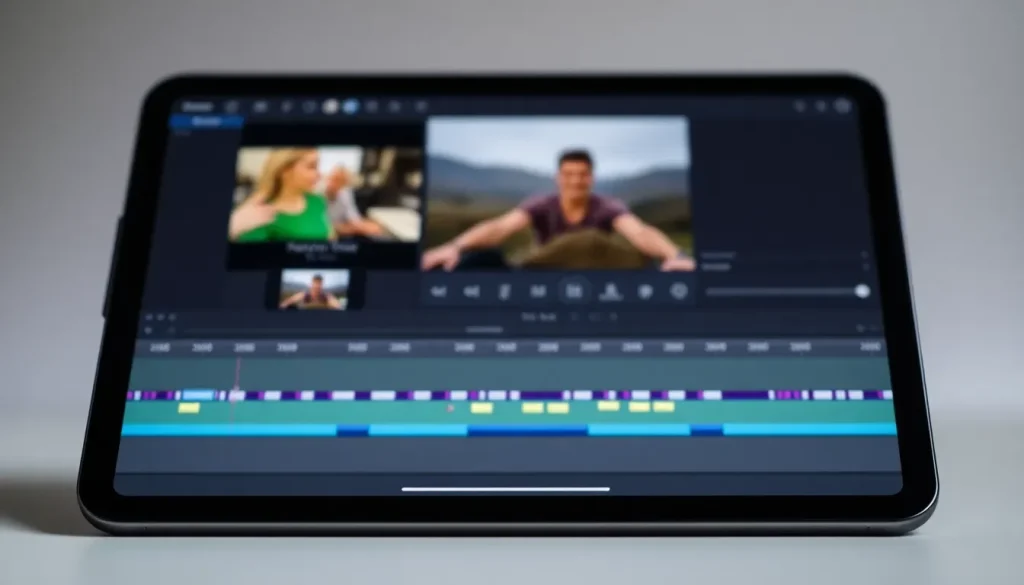
Ready to unleash your inner filmmaker? With iMovie, you can transform everyday moments into compelling stories, whether you're capturing family memories or creating engaging content for social media. This guide will help you navigate iMovie on your iPhone and iPad, making video editing an enjoyable and straightforward experience.
Many iPhone users typically rely on the Camera app to shoot videos and leave them untouched in the Photos app. While this is sufficient for casual sharing on social media, those looking to enhance their videos often turn to dedicated editing tools. Though the Photos app allows for basic video trimming and the creation of Memories, it lacks the robust storytelling capabilities offered by specialized apps like iMovie.
iMovie is a well-established app from Apple designed primarily for novice and amateur video editors. Unlike professional-grade software such as Adobe Premiere or Final Cut Pro, iMovie is user-friendly, making it an accessible option for anyone wanting to edit videos without a steep learning curve. Importantly, iMovie is free, providing a significant advantage over many subscription-based editing applications.
Another key benefit is that the videos you create using iMovie are platform-agnostic, meaning they can be easily shared across various social media platforms without watermarks or branding. This makes iMovie an excellent choice for diverse sharing options, ensuring that your finished product looks professional wherever it's posted.
This article will guide you through the iOS and iPadOS versions of iMovie, also noting the availability of a macOS version for those who want to edit on a larger screen.
Understanding iMovie Projects
The first interface you'll encounter in iMovie is the Projects screen. Here, you can either start new projects or revisit existing ones. At the bottom of the screen is a panel that allows you to start a new project with three main options:
- Magic Movie: A hands-free approach where you provide the content, and iMovie automatically creates a movie for you.
- Storyboard: Use premade templates that guide you in creating videos or movie trailers with your clips.
- Movie: A manual option where you start from scratch, editing clips together in a way that suits your vision.
You can swipe down on the Start New Project section to see an overview of existing projects, or if none exist, a "No Projects" message will appear. In the top-right corner, you'll find a triple-dot icon that gives you access to the Import Project interface for bringing in projects saved elsewhere.
Once you've selected a project, tapping it will show a preview, including the project's title, date, duration, and an Edit button to dive into editing. You can easily rename the project by tapping on its title and entering a new name.
Sharing Your Projects
Sharing your creations is simple. The middle button in the project interface allows you to export the video. After selecting Save or Share Video, you will receive options for saving or sending the video through different messaging apps or social platforms. The sharing interface includes:
- Contacts for quick sharing
- Icons for specific apps
- Actions such as “Save Video”
- Additional options for custom sharing settings
At the top of the sharing page, you can also adjust options such as resolution and whether to export in HDR (High Dynamic Range). Keep in mind that shared videos may be compressed for compatibility with different platforms.
Creating with Magic Movie
For those who prefer a more automated approach, Magic Movie simplifies the editing process. To begin, tap Magic Movie in the Projects browser, which will prompt you to choose media from your Photos library.
As you select clips to include, they will be added in the order you select them. This makes it essential to choose clips wisely, starting with the ones you want to highlight. After making your selections, tap Create Magic Movie, and the app will compile your clips into a cohesive video.
Once the Magic Movie is generated, you can adjust the order of clips by dragging them in the list. Additional customization options are available to enhance your video, like:
- Changing music for the background
- Adjusting fonts and colors
- Applying filters to enhance the visuals
When finished, tap Done to close the project, or use the Export and Share button to save or share your video, similar to the options in the Projects page.
Using the Storyboard Feature
Storyboard takes a step further by guiding you through the creation of specific types of videos. By choosing from various themes like "Celebration," "Cooking," or "Travel," you can easily create a video that fits the occasion.
After selecting a storyboard, you’ll choose graphics, fonts, music, and filters that match your theme. The main editing screen will then present elements you need to complete the video, including descriptions of the types of clips to look for and placeholders that will be replaced once you insert your footage.
Storyboard also allows for easy rearranging of clips, which can be dragged and repositioned within the timeline. This flexibility makes it simple to craft a narrative that flows well.
Manual Editing with Movie
Choosing the Movie option offers a blank canvas for your creative vision. Upon selecting it, you will be prompted to add content from your Photos library. Once you select at least one video or image, tap Create Movie to access the main editing interface.
In this interface, you can manage your clips within a timeline. Here are some key features available:
- Project Settings: Access the cog icon to customize filters, themes, and soundtracks.
- Adding Media: Tap the plus icon to introduce more content, including audio tracks.
- Timeline Navigation: Zoom in and out of the timeline for precise editing, scrubbing through clips to find perfect edit points.
Advanced Editing Techniques
While the basics of iMovie cover fundamental editing tasks, users can also explore advanced techniques. This includes layering multiple audio tracks, utilizing the Ken Burns effect for photographs, and implementing special effects such as:
- Cutaways
- Picture-in-picture
- Split-screen effects
- Green or blue screen technology (Chroma Key)
For serious editors, the macOS version of iMovie or Final Cut Pro provides more in-depth functionality and tools to enhance your editing workflow.
If you want a visual guide to help you navigate iMovie on your iPhone or iPad, check out this tutorial:
With these insights, you are now equipped to dive into the exciting world of video editing using iMovie. Whether you are a beginner or someone looking to refine your skills, iMovie provides a versatile platform to create stunning videos that tell your story. Enjoy the process of bringing your creative visions to life!




Leave a Reply