How to hide apps on Android devices

In a world where our smartphones are like extensions of ourselves, protecting our privacy has become a top priority. Many users want to keep their app usage discreet, whether to maintain personal space or separate work from leisure. If you've ever wondered how to effectively hide apps on Android, you're not alone. There are several methods to achieve this, and the right one will depend on your device's manufacturer and the version of Android you're using.
When you install an application, its icon typically appears in the app drawer, accessible by swiping up from the bottom of the home screen. Additionally, frequently used apps may be placed directly on your home screen or in the dock for easy access. However, with the right techniques, you can keep certain apps out of sight. Below are various methods to help you hide applications on Android, ensuring that your private apps remain just that—private.
Hiding apps in the private space of Android
The simplest way to hide applications on Android is through the Private Space feature, which is built into Android 15 and later versions. This method requires no additional installations, but it does come with certain limitations. For instance, if you have more than four user profiles or if your device manufacturer has disabled this feature, you won’t be able to use it.
To set up the Private Space on a compatible device:
- Navigate to Settings.
- Select Security and Privacy.
- Tap on Private Space.
After activating this feature, you’ll need to set up a screen lock method—like facial recognition, a pattern, or a PIN. Furthermore, a Google account is necessary for most functionalities related to internet services.
Once configured, you can start hiding apps by:
- Long-pressing the app icon in the app drawer.
- Selecting the option to Download apps to private space.
In this Private Space, you have the option to either display it while locked or hide it completely. Choosing to hide it prevents unauthorized access, and when locked, hidden applications cannot perform any background activities.
Using another Android user profile to hide applications
Another effective method to conceal apps is by creating a new user profile on your Android device. This feature has been available since Android 9, allowing you to maintain separate app spaces. Profiles are particularly beneficial for shared devices, like tablets.
To set up a new user profile:
- Go to Settings.
- Select System, followed by Users.
- Choose either Add User for full control or Add Guest for temporary access.
Once the new profile is created, switching between user profiles is straightforward. Just swipe down from the top of the screen, tap the user icon, and select the desired profile. This allows you to manage apps separately, making it an excellent choice for hiding specific applications.
Using an app launcher to hide applications
If the previous solutions don’t suit your needs, consider using an app launcher. These applications allow you to customize your Android home screen significantly, including the ability to hide apps. Many manufacturers, such as Samsung and Xiaomi, offer their unique launchers that provide this functionality.
For example, you can use Microsoft Launcher, which is free and user-friendly:
- Open the Settings within the launcher.
- Search for Hidden Apps.
- Select the apps you want to hide and confirm your selection.
Additionally, some launchers allow you to change the names and icons of applications, disguising them as harmless tools like calculators or folders, making them less noticeable.
Hiding applications specifically on Samsung devices
Samsung devices come equipped with the One UI, which offers robust features for app management. To hide applications:
- Long-press on the home screen and access Settings.
- Go to Screen Settings > Hide Apps.
- Select the apps you want to hide and confirm.
Samsung also provides a Secure Folder feature that allows users to hide apps and files with an additional layer of security. This feature is accessible via Settings > Security and Privacy > Secure Folder.
Hiding apps on Xiaomi, POCO, Redmi, and OnePlus devices
Xiaomi, along with its sub-brands like POCO and Redmi, integrates the HyperOS or MIUI interface, which also supports app hiding. To hide applications on these devices:
- Go to Settings > Apps.
- Select App Lock or Security.
- Activate Hidden Apps and choose the apps you wish to hide.
For OnePlus devices running OxygenOS or ColorOS, you can access a similar feature:
- Open the app drawer and swipe right to enter the Hidden Space.
- Add applications by tapping the + icon and setting a PIN for access.
Using third-party apps to conceal applications
If all else fails, there are numerous third-party applications designed specifically for hiding apps. Many of these disguise themselves as mundane utilities to avoid drawing attention. Below are some popular options:
Using these apps typically involves setting a password or PIN to access the hidden applications. Always ensure to choose reputable apps to safeguard your data and privacy.
As you can see, there are various methods to hide applications on Android, each with its advantages and complications. Depending on your device and preferences, you may find one solution works better than others. Remember, while these methods enhance privacy, combining them with a strong screen lock—be it a PIN, pattern, or biometric authentication—will offer an additional layer of security to your personal data.
For further insights, you may find this video tutorial helpful:


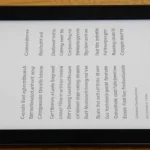

Leave a Reply