How to Use WhatsApp Without a Phone Number
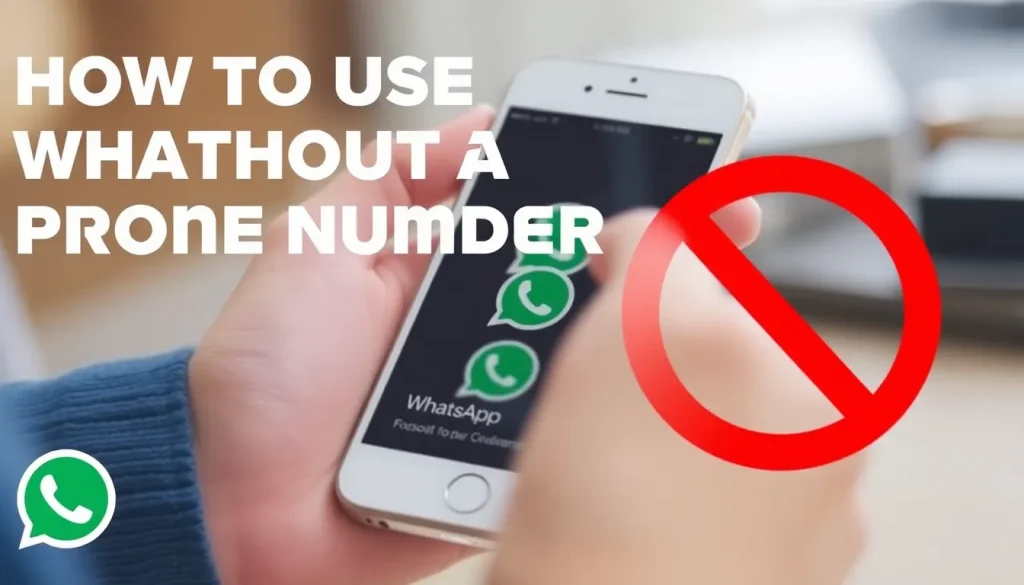
WhatsApp is one of the most popular messaging apps globally, and while it requires a phone number for registration, many users seek alternatives to maintain privacy or avoid sharing their personal numbers. This article explores how to use WhatsApp without a traditional phone number, providing insights into virtual numbers, alternative methods, and important considerations for users.
If you’re looking to keep your personal number private or simply want to use WhatsApp in a different way, there are methods available. From virtual numbers to using WhatsApp on your computer without a phone, we’ll cover the most effective strategies.
- Understanding WhatsApp's Number Requirement
- How to Obtain a Virtual Number
- Using WhatsApp on a Computer Without a Phone
- Using WhatsApp Without a SIM Card
- Creating a WhatsApp Account Without Sharing Your Number
- Important Considerations for Using WhatsApp Without a Phone Number
- Final Thoughts on Using WhatsApp Without a Phone Number
Understanding WhatsApp's Number Requirement
WhatsApp’s requirement for a phone number primarily serves as a unique identifier and security measure. Unlike some messaging apps, which allow registration via usernames or emails, WhatsApp links accounts directly to phone numbers. This raises privacy concerns for many users who prefer not to share their personal contact information.
The main reasons for wanting to avoid using a personal phone number include:
- Privacy Protection: Avoiding giving your number to strangers or in public forums.
- Security Risks: Protecting against SIM swapping, where someone can gain access to your account through your number.
- Temporary Use: Needing WhatsApp for a short period without tying it to your personal number.
How to Obtain a Virtual Number
Obtaining a virtual number is one of the most effective methods to use WhatsApp without a traditional phone number. Several applications offer this service, allowing you to create an account on WhatsApp with a temporary or virtual number.
Some popular applications for acquiring virtual numbers include:
- Hushed: Offers a range of numbers to choose from based on your selected country. It’s a paid service but is reliable for WhatsApp registration.
- Burner: Provides temporary numbers that can be used for various online services, including WhatsApp.
- Sideline: Similar to Burner, it offers a trial period to test the service.
When using these apps, remember:
- You will receive messages, including verification codes, through the app, not your traditional smartphone.
- Some services may charge a fee, so ensure you choose one that fits your budget and needs.
Using WhatsApp on a Computer Without a Phone
Another option for using WhatsApp without a phone is through the desktop application or WhatsApp Web. This method still requires initial activation with a phone number, but once set up, you can continue using it on your computer without needing a phone nearby.
To set up WhatsApp on your computer:
- Download the WhatsApp desktop application or visit the WhatsApp Web page.
- Open WhatsApp on your phone and navigate to the settings to find the QR code scanner.
- Scan the QR code displayed on your computer screen.
Once linked, you can send and receive messages through your computer, making it a convenient option for users who prefer typing on a keyboard.
Using WhatsApp Without a SIM Card
It’s also possible to use WhatsApp without a SIM card, provided you have a phone number—virtual or otherwise—linked to your account. This can be particularly useful for those who rely on Wi-Fi and do not have a mobile plan.
Here’s a simple way to use WhatsApp without a SIM:
- Use a Wi-Fi connection to access the internet.
- Obtain a virtual number as previously mentioned.
- Register for WhatsApp using that virtual number.
Creating a WhatsApp Account Without Sharing Your Number
If you want to use WhatsApp but prefer not to share your personal number, consider creating a separate account using a virtual number. This allows you to maintain your privacy while still accessing all the functionalities of WhatsApp.
To do this:
- Sign up for a virtual number service.
- Register on WhatsApp using the virtual number.
- Inform your contacts of your new number if necessary, or use it for specific purposes.
Important Considerations for Using WhatsApp Without a Phone Number
Before proceeding with these methods, it's essential to keep several factors in mind:
- Verification Codes: Ensure you have access to the virtual number to retrieve verification codes during setup.
- Account Security: Enable two-step verification to protect your account from unauthorized access.
- Temporary Solutions: Understand that virtual numbers may expire or be reused, which could affect your ability to access your WhatsApp account.
For a visual guide on setting up WhatsApp without a number, check out this informative video:
Final Thoughts on Using WhatsApp Without a Phone Number
While WhatsApp traditionally requires a phone number for account creation, various methods exist to work around this requirement. Whether you’re looking for privacy, temporary use, or an alternative method of messaging, utilizing a virtual number or accessing WhatsApp through a computer can be effective solutions.
By following the guidelines outlined in this article, you can enjoy the benefits of WhatsApp without the need to share your personal phone number, making your messaging experience both secure and convenient.




Leave a Reply