iPadOS 26.1 beta 2 brings back Slide Over multitasking feature
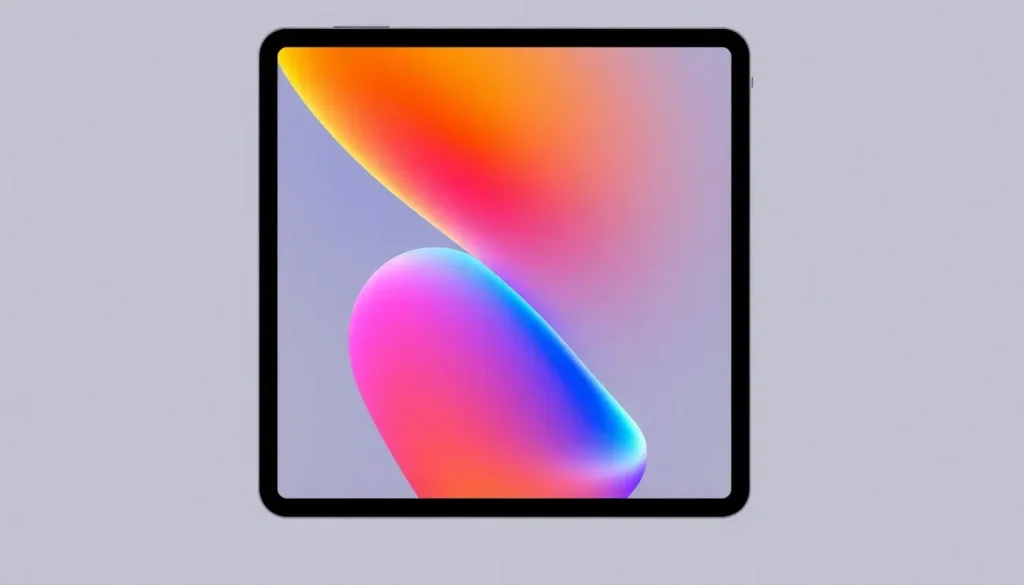
Apple continues to evolve its iPadOS, and with the recent release of iPadOS 26.1 beta 2, users are greeted with a familiar feature: the return of Slide Over multitasking. This update brings back a functionality that many users found indispensable, allowing for a more fluid and productive experience when using multiple applications simultaneously.
- Revamping Slide Over: New Features and Limitations
- How to Restore Split Screen Settings on iPad
- Managing Multitasking Windows on iPad
- Customizing Multitasking Settings on iPad
- Switching Between Slide Over Apps on iPad
- Video Tutorial on iPadOS 26 Multitasking
- Recommended Accessories for an Enhanced iPad Experience
Revamping Slide Over: New Features and Limitations
The introduction of iPadOS 26 marked a significant shift in the multitasking capabilities of Apple’s tablet. With a revamped windowing system aimed at enhancing user experience, Apple unfortunately removed the beloved Split View and Slide Over options.
While the new system allowed for certain multitasking functionalities, many users, including myself, felt the absence of Slide Over was a step backward. The previous version provided a seamless way to access multiple apps without the need to switch back and forth constantly.
Now, with the beta release of iPadOS 26.1, Slide Over has made its comeback, albeit with some notable changes. The integration of Slide Over with the new windowing system allows users to adjust their workflow in more dynamic ways.
One of the key enhancements in this new iteration is the ability to resize the Slide Over window according to your needs. The addition of the ‘Enter Slide Over’ option in the app window controls allows users to quickly revert to a standard Slide Over size, offering a straightforward way to manage app visibility.
Despite these improvements, it’s important to note that the current beta version only supports one Slide Over app at a time. In earlier versions, users could maintain a stack of apps in Slide Over mode, enabling quick transitions between them. This limitation is a downside for those who appreciated the versatility of the previous multitasking experience.
How to Restore Split Screen Settings on iPad
For users longing for the Split View functionality, it’s essential to understand how to navigate the new settings in iPadOS 26.1. Here’s how to effectively restore and adjust your Split View settings:
- Open the Settings app on your iPad.
- Navigate to the “Home Screen & Dock” section.
- Select “Multitasking” and ensure that the “Allow Multiple Apps” option is enabled.
- To activate Split View, open an app, swipe in from the right edge of the screen, and select the second app you want to use.
- You can adjust the divider between the apps to your preference.
By following these steps, users can maximize the efficiency of their multitasking experience, leveraging both Split View and Slide Over where applicable.
Managing Multitasking Windows on iPad
If you find the multitasking windows overwhelming or cluttered, you can easily manage and remove them through the following steps:
- Swipe up from the bottom of your iPad screen to access the App Switcher.
- Swipe left or right to navigate through open apps.
- Swipe up on any app card to close it.
- To exit Slide Over, swipe it off the screen to the right.
This method allows for quick organization of your workspace, ensuring that only the apps you’re currently using are visible and accessible.
Customizing Multitasking Settings on iPad
Understanding how to customize your multitasking options can significantly enhance your productivity. Here’s how you can adjust your multitasking settings:
- Access the Settings app and go to “Home Screen & Dock.”
- Select “Multitasking.”
- Toggle the “Allow Multiple Apps” option to enable or disable it.
- Explore additional options to adjust how apps behave when multitasking, including gestures and window sizes.
By tailoring these settings, you can create a personalized multitasking environment that suits your workflow preferences.
Switching Between Slide Over Apps on iPad
Once you have your Slide Over app open, switching between apps can be done effortlessly:
- To switch to another app, swipe left or right on the Slide Over window.
- If you want to access the main app in the background, simply tap on its window.
- To hide the Slide Over app temporarily, swipe it to the right.
This streamlined method allows you to manage your tasks without losing sight of the primary application you’re working on.
Video Tutorial on iPadOS 26 Multitasking
For those who prefer visual guidance, this video tutorial offers a comprehensive overview of using Slide Over and Split View in iPadOS 26:
Recommended Accessories for an Enhanced iPad Experience
To maximize your productivity while using your iPad, consider investing in these recommended accessories:
- Apple Pencil Pro (now only $99, down from $129)
- 100W USB-C power adapter for fast charging
- AirPods Pro 3
- tomtoc Tablet sleeve bag for protection and style
- Baseus 10ft USB-C cable for extended reach
These accessories not only enhance the functionality of your iPad but also improve the overall user experience, making multitasking smoother and more enjoyable.




Leave a Reply