Send Secret Disappearing Emails in Gmail Easily
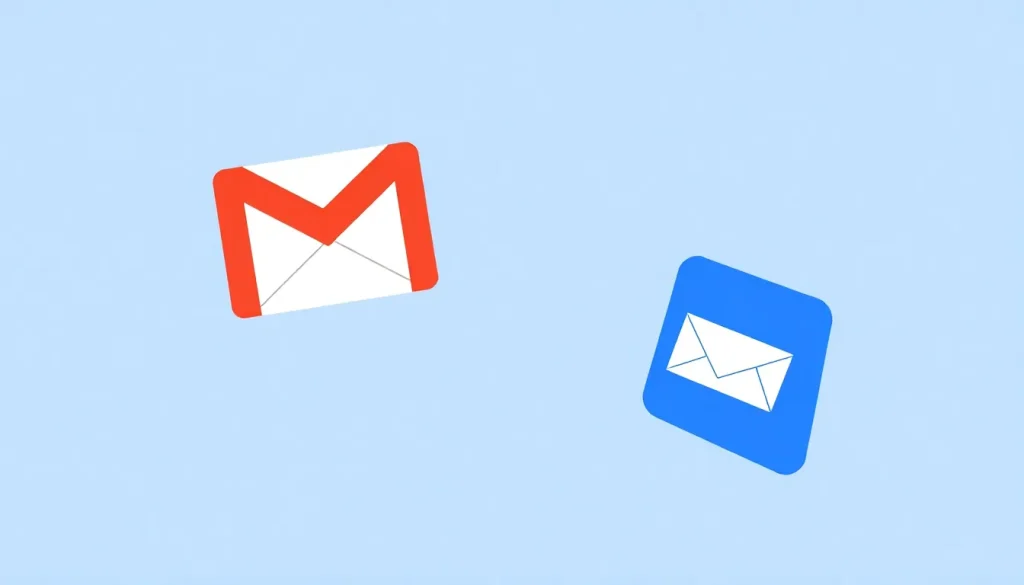
In an era where data breaches and privacy concerns dominate the digital landscape, the need for secure communication methods has never been more pressing. Many users seek ways to share sensitive information without leaving a digital footprint. Disappearing emails, or self-destructing messages, offer a solution to this dilemma. This article will guide you through the process of sending self-destructing emails in Gmail and other popular platforms, ensuring your confidential information remains just that—confidential.
- Understanding Self-Destructing Emails
- How to Send a Self-Destructing Email in Gmail
- Using Self-Destructing Emails in Outlook
- Exploring Confidential Mode in Gmail
- How to Send Confidential Emails in Gmail
- Self-Destructing Emails in Other Platforms
- Frequently Asked Questions about Self-Destructing Emails
Understanding Self-Destructing Emails
Self-destructing emails are messages that automatically delete themselves after a specified period or after the recipient has viewed them. This feature is particularly useful for sending sensitive information that you do not want to linger in someone’s inbox. By employing this method, you can minimize the risk of unauthorized access to your data.
Here are some key advantages of using self-destructing emails:
- Enhanced Security: Protects sensitive information from being accessed after a specific timeframe.
- Privacy Control: Allows you to control who sees your information and for how long.
- Reduced Clutter: Helps keep inboxes clean by automatically deleting outdated messages.
How to Send a Self-Destructing Email in Gmail
Gmail offers a built-in feature called "Confidential Mode" to facilitate the sending of self-destructing emails. This mode not only allows emails to expire but also restricts the recipient from forwarding, copying, or downloading the email content. Follow these steps to send a confidential email:
- Open your Gmail account and click on the Compose button.
- At the bottom of the compose window, look for the lock icon and click on it to enable Confidential Mode.
- A new window will pop up, outlining the restrictions. Review them, then set the expiration date for your email. You can choose from options ranging from a day to several years.
- After setting the expiration, click Save. A notification will appear at the bottom of your email indicating when it will expire.
- Now, proceed to send your email, confident that it will no longer be accessible after the designated time.
It’s important to note that you can revoke access to the email before its expiration date. To do this, go to your Sent folder, find the email, and click on the Remove access option. The recipient will then see a message indicating that the content has expired.
Using Self-Destructing Emails in Outlook
Outlook also provides options to send self-destructing emails, although the process differs slightly from Gmail. To send a disappearing email using Outlook, follow these steps:
- Open Outlook and click on New Email.
- Go to the Options tab and select Delay Delivery.
- In the properties box, set the expiration date and time for your email.
- Click Close, then send your email as usual.
Keep in mind that this method still leaves a copy of the email in your Sent Items until the expiration date is reached.
Exploring Confidential Mode in Gmail
Gmail’s Confidential Mode is a powerful tool for sending secure emails. Here are some added features:
- SMS Passcode: You can require the recipient to enter a passcode sent via SMS to access the email.
- No Forwarding: Recipients cannot forward, copy, print, or download the message.
- Email Expiration: You can set a specific date for the email's accessibility to end.
How to Send Confidential Emails in Gmail
Sending a confidential email in Gmail is not just about setting a self-destruct timer. It also involves ensuring that the information is secure during transit. To do this:
- Ensure you're using a strong password for your Gmail account.
- Enable two-factor authentication for an added layer of security.
- Regularly review and manage your sent emails and attachments.
Self-Destructing Emails in Other Platforms
While Gmail and Outlook are popular, other email services also support self-destructing emails. Here’s a brief overview:
- ProtonMail: Known for its strong encryption, ProtonMail allows users to send emails that expire. Users can set a timer and send encrypted messages that self-destruct.
- SnapMail: This service focuses on privacy, offering self-destructing email capabilities.
- Signal: While primarily a messaging app, Signal allows users to send disappearing messages that are perfect for sensitive conversations.
Frequently Asked Questions about Self-Destructing Emails
Here are some common questions regarding self-destructing emails:
- Can I send a disappearing email to anyone? Yes, as long as they are using a compatible email service.
- What happens if the recipient doesn’t open the email before it expires? The email will simply become inaccessible after the expiration date.
- Are self-destructing emails completely secure? While they add a layer of security, no method is entirely foolproof. Always take additional precautions.
For a visual guide on how to send self-destructing emails in Gmail, you can watch this video:
In conclusion, sending self-destructing emails is a practical way to enhance your privacy and security. Whether you choose Gmail, Outlook, or another platform, these features allow you to retain control over your sensitive information. By following the steps outlined above, you can communicate with confidence, knowing your messages won’t linger indefinitely in someone else’s inbox.




Leave a Reply