Windows 11 Start Menu Upgrade: A Closer Look at the Changes
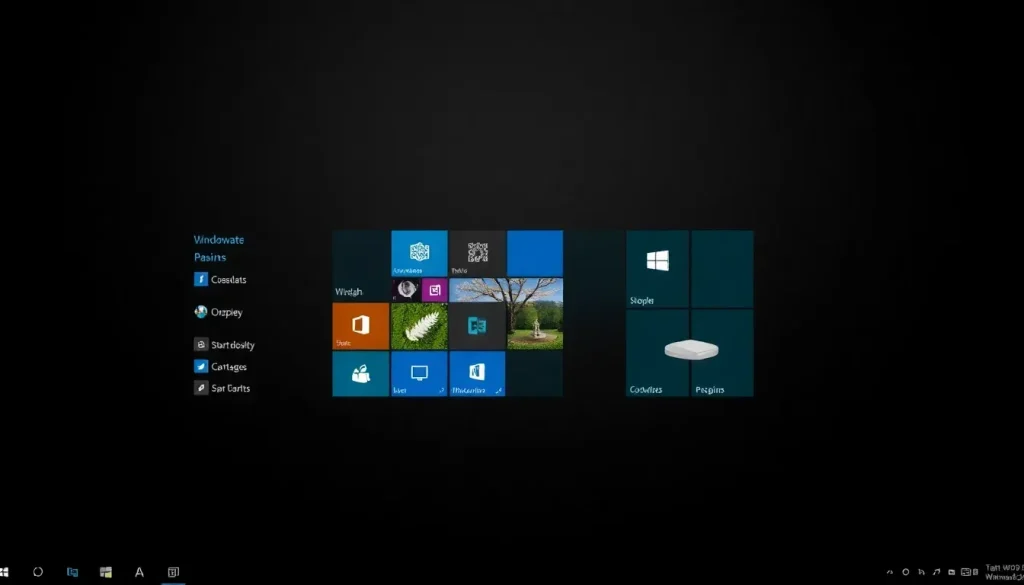
Windows 11 has undergone a significant transformation, particularly with the release of versions 24H2 and 25H2. Among the most notable changes is the revamped Start Menu, which now integrates a plethora of features designed to enhance user experience across various devices. This upgrade is not just cosmetic; it brings forth a myriad of functionalities aimed at streamlining access to apps and information while maintaining a modern aesthetic. Let's delve deeper into what these changes entail and how they can benefit users.
The new Start Menu design in Windows 11 eliminates the fragmented layout of previous versions, where users had to navigate between distinct sections for pinned apps, recommendations, and the complete list of applications. Now, these areas are merged into a single, scrollable interface, providing a more cohesive experience.
- Improved accessibility: Users can now see more entries at a glance, reducing the number of clicks required to find what they need.
- Better screen utilization: The layout has been optimized for larger displays, allowing for a visually appealing arrangement.
- Scroll functionality: While scrolling may require more actions, the continuous view simplifies navigation.
This restructured layout not only saves time but also enhances the overall usability of the Start Menu, making it a vital part of daily user interaction with the operating system.
Enhanced views for applications
Gone are the days of a monotonous alphabetical listing of applications. The updated Start Menu provides users with a selection of viewing options for their installed programs:
- Classic list view: Maintains the traditional alphabetical arrangement.
- Grid view: Displays apps in a horizontal tile format, making it visually appealing.
- Category view: Automatically sorts applications into predefined groups such as “Productivity”, “Communication”, “Creativity”, and more.
This categorization is automatically applied when there are three or more applications within a category. However, users currently lack the ability to manually adjust or create their own categories, which could limit personalization.
A long-standing user request has been the option to disable the “Recommended” section of the Start Menu. Microsoft has responded by offering granular control over what users wish to see:
- Deactivate “Show recently added apps”
- Turn off “Show recommended files in Start”
- Hide “Show websites from browsing history”
- Disable “Show recommendations for tips”
This level of customization allows users to create a more streamlined Start Menu, focusing solely on pinned applications and the full app list, which enhances clarity and reduces clutter.
Greater control over pinned applications
In the updated Start Menu, the pinned apps area now defaults to showing two rows of icons. When more applications are pinned, a “Show all” button appears, allowing users to expand this section. Users can further customize their experience by enabling the “Show all pins by default” option:
- This option eliminates the need for an additional click to access all pinned applications.
- On larger displays, users can view up to eight applications or four app groups in a row.
- The “Recommended” area can now show up to six items in two rows, providing quick access to frequently used files.
Feedback on these changes has been mixed. While many users appreciate the increased visibility, others have expressed concerns about the overall expansion of the layout, particularly on smaller screens.
Integration with mobile devices
A standout feature of the new Start Menu is the sidebar for smartphone integration, facilitated by the Phone Link tool. This feature allows seamless connectivity with both Android and iOS devices. Users can:
- Read messages
- Manage calls
- View photos
- Exchange files directly between their PC and smartphone
To enable this feature, users can toggle the “Show mobile device in Start Menu” option in the settings. Additionally, the context menu includes a “Send to my phone” option for effortless file transfers. This integration is a significant step towards a more interconnected digital ecosystem.
Common issues and limitations
As with any major update, users may encounter certain limitations and bugs. Some reported issues include:
- Inconsistent saving of selected layouts; for instance, a preferred view might revert after a restart.
- Incorrect categorization of applications, leading to empty icons or mislabelled entries.
- Limited touch functionality, such as unreliable swipe gestures and restricted drag-and-drop capabilities.
Microsoft is aware of these issues and is actively working on fixes to enhance the user experience further.
Gradual rollout of features
The new Start Menu is being introduced gradually through A/B testing. This means that while some users will experience the updated layout, others may still have access to the old version. To activate the new features manually, users can utilize an Enablement Package or use tools like ViveTool. For instance, entering vivetool /enable /id:49402389 in the command line can trigger the new functions after a restart.
As Microsoft manages this rollout, individual features may not appear for all users simultaneously, reflecting the company's commitment to refining the experience based on feedback and performance metrics.
For those interested in a visual overview of the new Start Menu, this video offers a comprehensive look at its features:
The ongoing updates in Windows 11 signify Microsoft's dedication to enhancing user experience. By merging functionalities, providing customization options, and integrating mobile devices, the Start Menu has evolved into a more powerful tool for productivity and accessibility.




Leave a Reply