Windows Start Menu Links Can Now Launch with Google Chrome
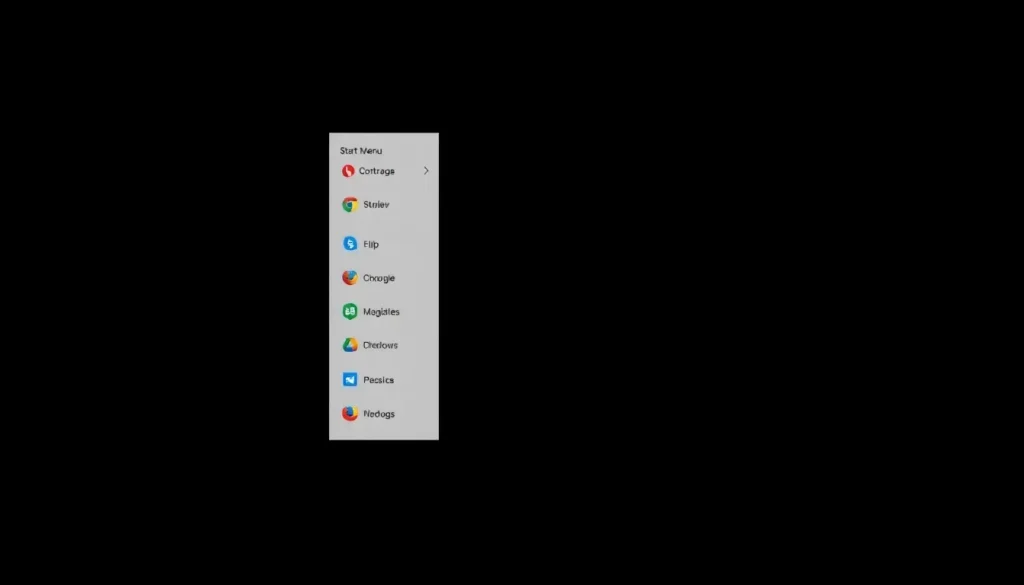
As technology continues to evolve, user preferences and demands shape the software we use daily. One such area of interest for many users is their choice of web browsers and how they interact with operating systems like Windows. The recent updates to the Windows Start menu hint at a significant shift in how web links are managed, particularly for those who prefer Google Chrome over Microsoft Edge. This article explores these changes and what they mean for users.
- Understanding the Windows Start Menu Changes
- How to Change Which Browser Opens Links on Windows
- Why Does Microsoft Edge Keep Opening When Chrome is My Default Browser?
- Why Do My Links Open in Edge and Not Chrome?
- How to Make Chrome Launch on Startup
- Implications of the New Browser Flags in Windows
- The Context Behind Microsoft's Changes
- Looking Ahead: The Future of Browsing on Windows
Microsoft has long been known for its flagship web browser, Microsoft Edge, which often opened links by default regardless of the user's set preferences. Recently, however, the company has announced improvements to the Windows Start menu that may finally allow users to open web links in their default browser, such as Google Chrome.
This change comes in the wake of substantial updates aimed at enhancing user experience and aligning with user preferences. It reflects Microsoft's responsiveness to consumer feedback and the growing competition in the browser market.
How to Change Which Browser Opens Links on Windows
For users who want to set their preferred browser as the default option, the process is straightforward:
- Open the Settings app on your Windows device.
- Navigate to Apps and then select Default Apps.
- Scroll down to find your preferred browser (e.g., Google Chrome).
- Click on it and set it as the default for various file types and protocols, such as .htm, .html, and HTTP.
By following these steps, users can ensure that their web links open as intended, enhancing their browsing experience.
Why Does Microsoft Edge Keep Opening When Chrome is My Default Browser?
Despite setting Google Chrome as the default browser, many users find that links still tend to open in Microsoft Edge. This issue can stem from several factors:
- Windows Settings: Incorrect default app settings can lead to this problem.
- Specific Apps: Some apps may have hardcoded links that bypass the default browser settings.
- Browser Updates: Occasionally, updates to either Edge or Chrome can cause temporary issues with default browser settings.
Addressing these factors typically requires revisiting the default app settings and ensuring that all necessary file types are assigned to Chrome.
Why Do My Links Open in Edge and Not Chrome?
This common issue can often be attributed to how Windows handles link redirection. Specifically, when links are activated from certain areas, like the Start menu or taskbar, the system may prioritize Edge due to its integration with Windows. To tackle this issue:
- Check your default browser settings as outlined above.
- Look for any system updates that may be impacting this behavior.
- Consider resetting your browser settings to ensure everything is configured correctly.
By taking these measures, users can enhance their browsing experience and minimize disruptions.
How to Make Chrome Launch on Startup
If you prefer Google Chrome to open automatically when you start your computer, follow these simple steps:
- Right-click on the Chrome icon on your desktop or taskbar.
- Select Add to startup from the context menu.
- Alternatively, you can copy the Chrome shortcut into the Startup folder located in the Start menu.
Configuring Chrome to launch on startup ensures that your preferred browser is always ready for use, allowing for a seamless transition into browsing.
Implications of the New Browser Flags in Windows
Recent discoveries in Edge's Canary build have revealed new flags that may significantly alter how web links are handled in the Windows environment. These flags include:
msExplicitLaunchNonEdgeDB: This flag appears to allow links to be opened in a non-Edge default browser.msExplicitLaunchNonBingDSE: This may enable users to launch links using a non-Bing search engine, promoting greater flexibility.
These changes could represent a pivotal moment for users who prefer alternative browsers and search engines, as it demonstrates a shift in Microsoft's approach to user choice.
The Context Behind Microsoft's Changes
The motivation for these updates may be rooted in regulatory pressures facing Microsoft, particularly from the European Commission. The company has faced scrutiny over its browser practices and has been compelled to adapt its software offerings to avoid hefty fines.
In recent months, Microsoft was required to offer Windows 10 extended security updates free of charge in Europe, highlighting the need for compliance and positive user experiences. This regulatory environment may have spurred the company to reconsider its approach to browser defaults.
Looking Ahead: The Future of Browsing on Windows
The ongoing evolution of Windows and its integration with web browsers will likely continue to prioritize user choice and convenience. Users can anticipate further enhancements that cater to their preferences, particularly as competition between browsers intensifies.
For those interested in exploring additional resources on this topic, consider checking out the following video that discusses setting Chrome as the default browser:
As users navigate these changes, staying informed about browser settings and Windows updates will be crucial for maintaining an optimal browsing experience.




Leave a Reply